How to update your Profile setting
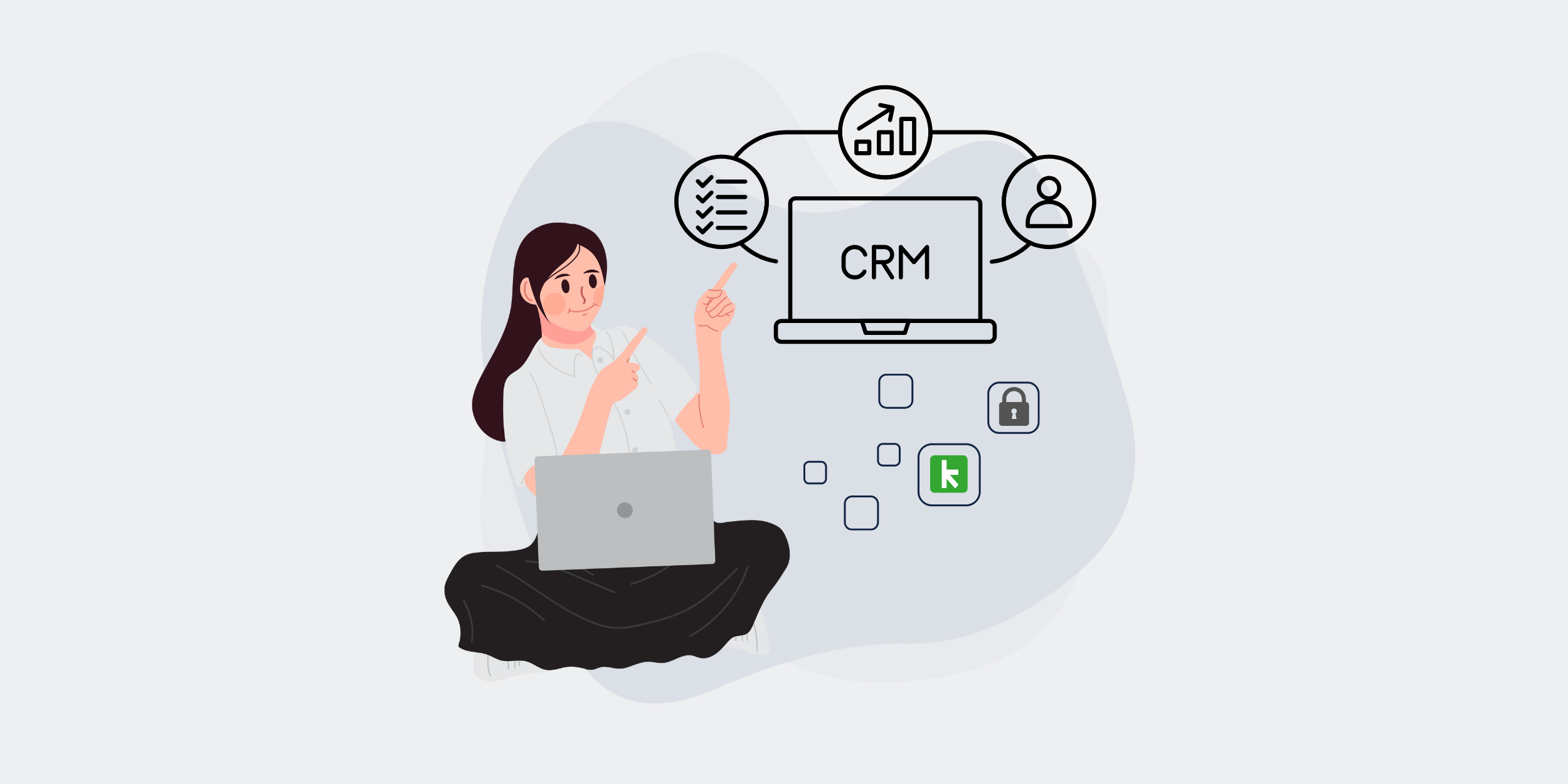
Keeping your profile updated ensures a personalized and seamless experience. Whether you want to change your background, update your account information, or modify your credentials, it’s all easily accessible in your profile settings.
Accessing Your Profile Settings
To update your profile settings, follow these simple steps:
- Go to the upper right-hand corner of your screen.
- Click on your Keep ID to access profile settings.
Changing the Background Color
Want to switch your screen from light to dark mode? Simply:
- Click on the paintbrush icon.
- Select your preferred background color.
Updating Your Account Information
You can update various details in your profile, including:
- Your first and last name.
- Your email address.
- Your password.
- Adding a profile photo (optional).
Saving Your Changes
Once you’ve made the necessary updates, simply:
- Scroll to the bottom of the screen.
- Click Save to apply the changes.
That’s it! Your profile settings are now updated.
