How to Easily Restore Deleted Records in Keap CRM
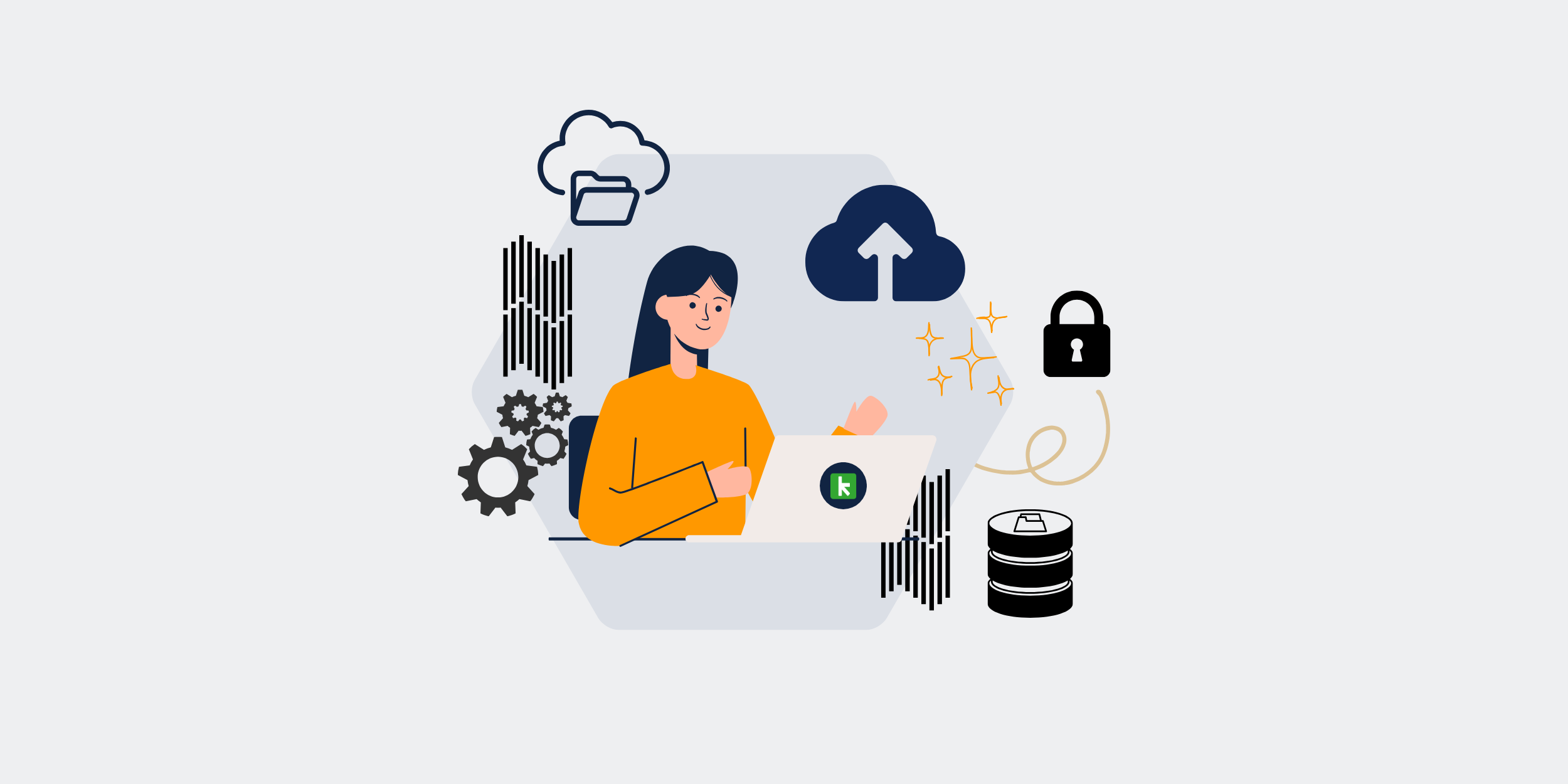
The Easiest Way to Restore Deleted Keap CRM Records
Picture this: You’ve just accidentally deleted important records from your Keap CRM, and now panic is setting in. But fear not! Restoring those records is easier than you might think. In this guide, we’ll walk you through the straightforward process of retrieving your deleted records in Keap CRM so you can get back to business as usual.
Understanding Keap CRM and Its Importance
Keap CRM, previously known as Infusionsoft, is a powerful tool designed to streamline customer relationship management for businesses of all sizes. It offers a robust platform for managing contacts, automating marketing, and optimizing sales. Losing data can feel like losing a part of your operational brain, but thankfully, Keap CRM’s features allow for data recovery.
Why Are CRM Records Important?
Your CRM records are the backbone of your sales and marketing efforts. They store vital information about leads, contacts, and customer interactions. This data informs your strategies and decision-making processes, thus ensuring that you provide personalized and efficient services to your clients.
How Records Get Deleted in Keap CRM
Common Reasons for Accidental Deletion
Errors happen. Sometimes you click the wrong button or misinterpret a command. Other times, it could be due to system bugs or accidental bulk deletions. Knowing the cause not only helps in understanding what happened but also in taking necessary measures to prevent future incidents.
Immediate Steps After Deletion
Stay Calm and Assess the Situation
First, take a deep breath. Assess what has been deleted and ensure it wasn’t due to a temporary system glitch. Checking with your team or IT department to confirm the deletion can save unnecessary panic.
Check the Recycling Bin
Keap CRM often temporarily holds deleted records in a recycling bin or similar feature. Navigate there first to see if your records are recoverable with a simple click of restoration.
Technical Steps to Restore Deleted Records
Step-by-Step Guide to Recovery
- Log in to Keap CRM: Use your credentials and access the dashboard.
- Navigate to the Deleted Records: Look for the section or tab labeled “Deleted Records” or “Recycling Bin.”
- Select the Records: Find and select the records you wish to restore. There’s usually a checkbox to select multiple entries.
- Click Restore: Once selected, click on the ‘Restore’ button to recover your data instantly.
Use of Backups for Older Records
If the records aren’t in the recycling bin, you might rely on your data backup (if you have one). Regularly backing up your CRM can save you from disasters, enabling you to restore data even from previous states.
Preventative Measures for Future Safety
Implementing User Permissions
Control who has the ability to delete records by establishing specific user permissions. This reduces the risk of accidental deletions by limiting actions to only those necessary for certain roles.
Regular Training and Best Practices
Training your team ensures everyone knows the correct protocol in managing data. Encourage practices like double-checking entries before deletion and keeping records organized.
Automate Record Backup
Consider employing tools or features within Keap CRM that allow automated backups. This creates a safety net that ensures even if records are deleted, a backup is readily available for restoration.
Conclusion
Restoring deleted Keap CRM records doesn’t have to be a daunting task. With calm assessment and the right steps, you can quickly retrieve lost data. By understanding how records are managed and deleted, coupled with preventative strategies, you can ensure that your CRM serves you effectively without the fear of losing vital records. Remember, in the world of data management, it’s always better to be safe than sorry!
Frequently Asked Questions (FAQs)
1. Can I restore records after they’ve been permanently deleted?
Unfortunately, once records are permanently deleted, the only way to restore them is through backups if you have them. It’s crucial to maintain regular backups to prevent total loss.
2. How long do deleted records stay in the recycling bin?
Deleted records typically remain in the recycling bin for a certain period, often 30 days, but this can vary based on your CRM setup or the plan you’re using.
3. Can I automate the deletion restoration process?
Currently, the restoration process is manual. However, you can automate backups to ensure data is always recoverable, which might simplify your workflow.
4. What should I do if I can’t find the recycling bin?
If you struggle to locate the recycling bin, contact Keap CRM support for guidance. They may assist in navigating the platform or restoring data.
5. Is there a limit to the number of records I can restore?
Generally, there isn’t a limit to how many records you can restore; it largely depends on storage space and system capabilities.
Get started with CRM-Backup today! Choose your plan now.
