A Comprehensive Guide to Backing Up Your Keap CRM Data
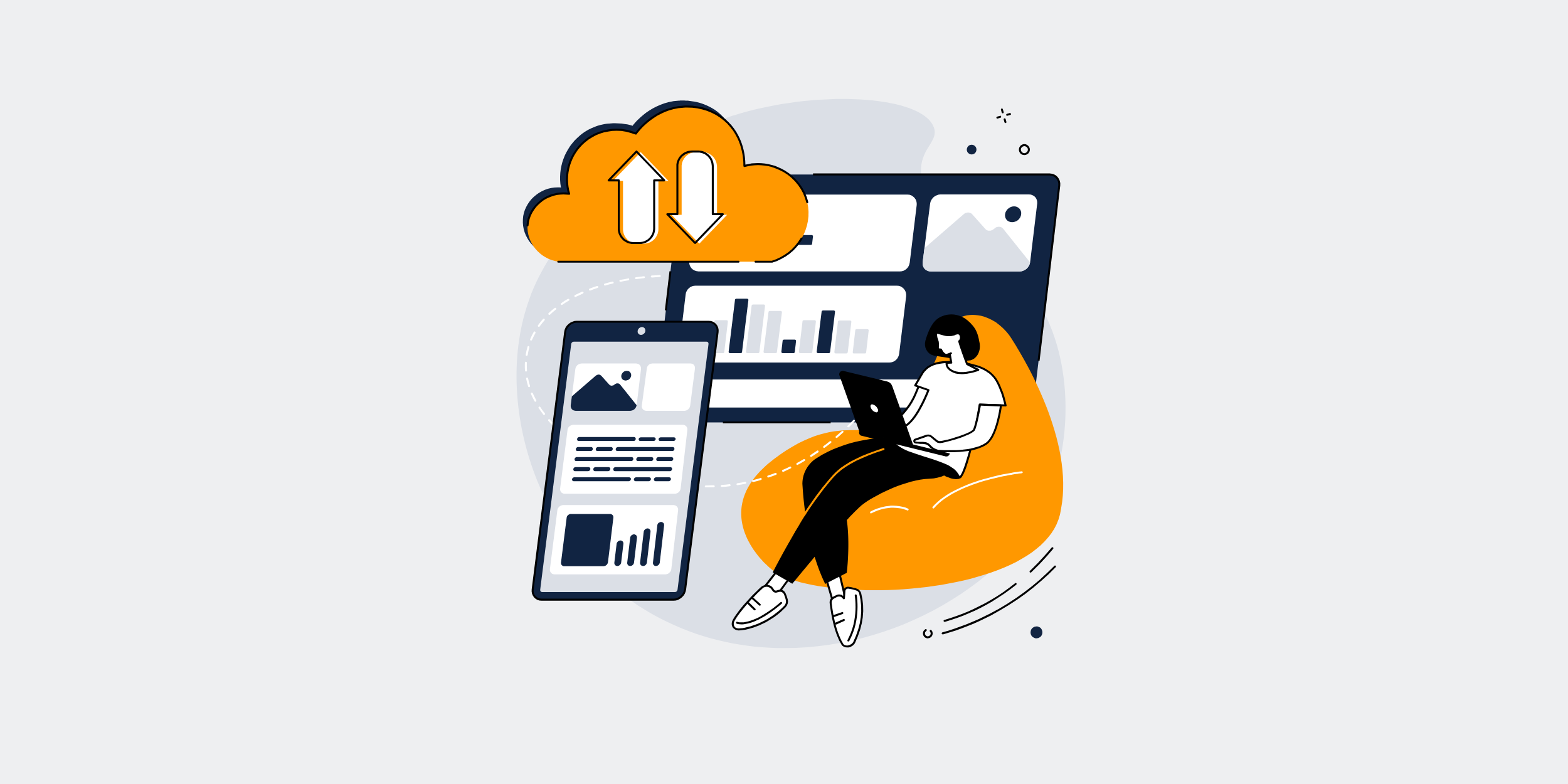
| Outline of the Article |
|---|
|
| **Keap CRM Backup – The Easiest Way to Protect Your Data** |
|---|
Keap CRM Backup – The Easiest Way to Protect Your DataIn today’s fast-paced digital environment, your business is only as strong as its data. Welcome to your friendly guide on how to back up Keap CRM—because losing valuable customer data due to a mishap or tech issue is the digital equivalent of leaving your wallet on a park bench. So, let’s make sure that doesn’t happen! Why Backup Your CRM Data?Understanding the RisksThink of not backing up your CRM data as leaving your front door wide open. Cyber threats, system malfunctions, and human errors are lurking, waiting for an opportunity to wreak havoc. By securing your data with a reliable backup, you’re essentially buying insurance for peace of mind. Overview of Keap CRMFeatures and BenefitsKeap CRM isn’t just a database; it’s the heart of your customer relations strategy. With its customer management, marketing automation, and seamless integration features, Keap keeps your business wheels turning smoothly. But what happens when the engine stalls unexpectedly? That’s where a solid backup strategy comes in. The Importance of Data SecurityYour data is king. And like any royalty, it deserves protection. Data breaches aren’t just costly; they can damage your reputation. When you safeguard your CRM data, you secure your customers’ trust and your business’s future. Step-by-Step Guide to Backing Up Keap CRM DataManual Backup MethodsExporting ContactsStart by exporting your contacts. Navigate to your contacts list, hit the export button, and save the file in a secure, retrievable location. Simple, right? But don’t let this manual process be your sole safeguard. Downloading ReportsRegularly download key reports. Whether it’s sales, marketing, or engagement, downloading reports from Keap ensures you have a record of your business activity offline. Automatic Backup SolutionsSave yourself some time and stress with automatic backups. Utilize Keap’s integration with third-party applications that offer seamless automatic backup solutions. Set it and forget it (but don’t really forget it). Tools and Applications for Keap CRM BackupThere’s a buffet of tools out there! Tools like Zapier can automate your data export. Alternatively, use Google Drive or Dropbox integrations for cloud-based storage peace of mind. Choosing the Right Backup StrategyShould you go manual, automatic, or a hybrid? Consider your team’s technical expertise, the volume of data, and how frequently you update your information. A combined approach often hits the sweet spot. Common Challenges in BackupIt happens to the best of us: corrupt files, incomplete exports, or forgetfulness. Staying consistent with backup schedules and monitoring data integrity helps mitigate these bumps on the road. Solutions to Backup IssuesDodge problems by scheduling regular backup tasks and using redundant systems. Regularly check your backups for integrity and completeness. Remember, a backup isn’t a backup until you’ve tested it. How Often Should You Backup?How often does your data change? For most businesses, weekly backups are ideal. If you’re dealing with high volumes of new data daily, consider more frequent updates. Adjust according to your data flow. Recovering Data from BackupsAccidentally deleted something? No problem. With your backup, simply restore the lost files. Ensure you’re familiar with the recovery process to act swiftly in emergencies. Best Practices for Data ProtectionWhen it comes to data, be proactive, not reactive. Secure your logins with strong passwords, limit access to sensitive data, and keep your software updated. A little prevention goes a long way. ConclusionSo, there you have it—a guide to ensure your Keap CRM data remains as safe as money in a bank. Don’t wait for disaster to strike before thinking about backups. Take action now and enjoy the peace of mind that comes with knowing your valuable data is protected. FAQs1. Can I automate my Keap CRM backup?Absolutely! Automate using third-party tools integrated with Keap for regular backups without lifting a finger. 2. How much does it cost to back up my data?Costs vary depending on the service you choose. Many cloud services offer free limited storage options. 3. What should I do if I lose access to my backups?Maintain a backup of your backup! Keep copies in different secure locations to avoid single points of failure. 4. Is manual backup sufficient for a small business?It can be, but automating allows you to focus on growth rather than clerical tasks. Assess your needs and resources. 5. How can I test my backup process?Perform regular audits by restoring the data to ensure everything is working correctly. Testing is key for reliability. |
Get started with CRM-Backup today! Choose your plan now.
