Restoring Deleted Contacts in Keap CRM Quickly and Effectively
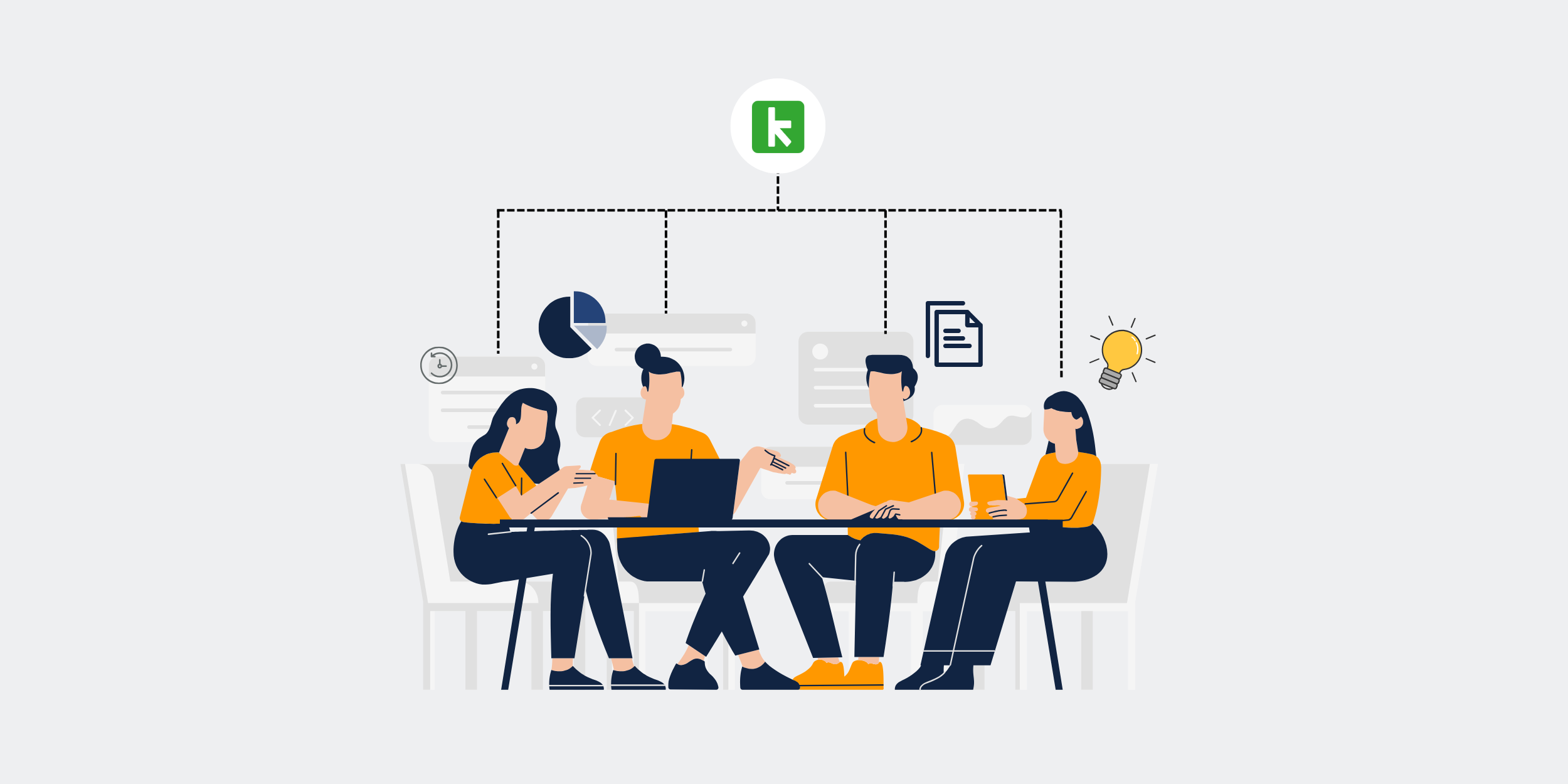
How to Restore Deleted Keap CRM Contacts Quickly
Have you ever had that sinking feeling after accidentally deleting important contacts from your Keap CRM? Don’t worry; I’ve been there too. Fortunately, there’s a way to retrieve those lost connections without breaking a sweat. Let me guide you through the process of restoring your Keap CRM contacts quickly and easily.
Understanding Keap CRM
Before diving into the recovery process, it’s crucial to understand Keap CRM’s features and functionalities. Keap CRM is a robust tool designed to help manage customer relationships effectively. Whether you’re managing sales, marketing, or everyday customer interactions, Keap CRM offers a comprehensive suite of tools to streamline your tasks.
Why Contacts Get Deleted
Contacts can be deleted for various reasons. Sometimes it happens due to human error, like accidentally hitting the delete button, while at other times, a data cleanup might go awry. Understanding the ‘why’ can help prevent future mishaps, but for now, let’s focus on recovery.
Immediate Steps After Deleting Contacts
Stay calm! The quicker you act, the better your chances of recovering your deleted contacts.
Check the Trash Folder
When contacts are deleted in Keap CRM, they don’t vanish immediately. Instead, they move to a trash folder. Think of this like your email’s recycle bin. So first things first, head over to the trash folder and see if your contacts are lounging there.
Accessing the Trash Folder
- Go to the ‘Contacts’ section of your Keap dashboard.
- Look for the ‘Trash’ or ‘Archived’ option in the menu.
- Select the contacts you wish to restore and hit ‘Restore’.
Using Keap CRM’s Backup Feature
Keap provides a handy backup feature. If your contacts aren’t in the trash, the backup tool might be your next resort.
Scheduling Regular Backups
Honestly, to avoid heart-stopping moments, it’s smart to schedule regular backups of your Keap CRM data. This way, even if something vanishes, you’ll have a fallback. Set it up to run weekly, bi-weekly, or however frequently suits your business needs.
How to Restore from a Keap Backup
- Navigate to the backup section in Keap settings.
- Select the date and time before the contacts were deleted.
- Follow the prompts to complete the restoration process.
Contacting Keap Support
When all else fails, there’s no shame in reaching out for help. Keap has a support team that’s ready to assist you in recovering lost data.
Submitting a Support Ticket
Provide detailed information about your issue and any steps you’ve already taken. This will help speed up the recovery process. It might take a little longer, but rest assured, the support team is diligent in helping customers.
Preventive Measures for Future Safety
Once you’ve restored your contacts, it’s important to put preventive measures in place to safeguard against future accidental deletions.
Role-Based Permissions
Limit who can delete contacts by assigning roles and permissions within your CRM. It’s like having bouncers in a nightclub — only trusted individuals get access.
Regular CRM Audits
Conduct regular audits of your CRM data. Spotting potential issues before they escalate can save you a lot of headaches down the line.
Training and Best Practices
Ensure your team is well-trained in using Keap CRM. Share best practices and procedures to minimize errors. It’s like teaching a novice chef the art before they handle sharp knives.
Conclusion
Restoring deleted Keap CRM contacts isn’t as daunting as it seems. With the right steps and preventive measures, you can keep your data safe and sound. Remember, the key is to act swiftly and use the tools available at your disposal. Next time you accidentally delete a contact, you’ll know just what to do.
Frequently Asked Questions
1. Can I recover contacts deleted months ago?
Yes, as long as they were backed up or still available in the trash folder. If not, the Keap support team might still be able to help.
2. How often should I back up my Keap CRM data?
A weekly backup is generally recommended, but the frequency can depend on your business needs and volume of data changes.
3. What if I permanently deleted a contact from the trash?
In this case, contacting Keap support is your best bet as they might have server-side recovery options.
4. Can I set automatic backups for Keap CRM?
Yes, you can schedule automatic backups in the settings under the backup options.
5. Is the Keap support team efficient in restoring lost contacts?
Yes, many users report successful contact recovery with the help of Keap’s support team.
Get started with CRM-Backup today! Choose your plan now.
