Essential Reasons for Regular Backups of Your Keap CRM Data
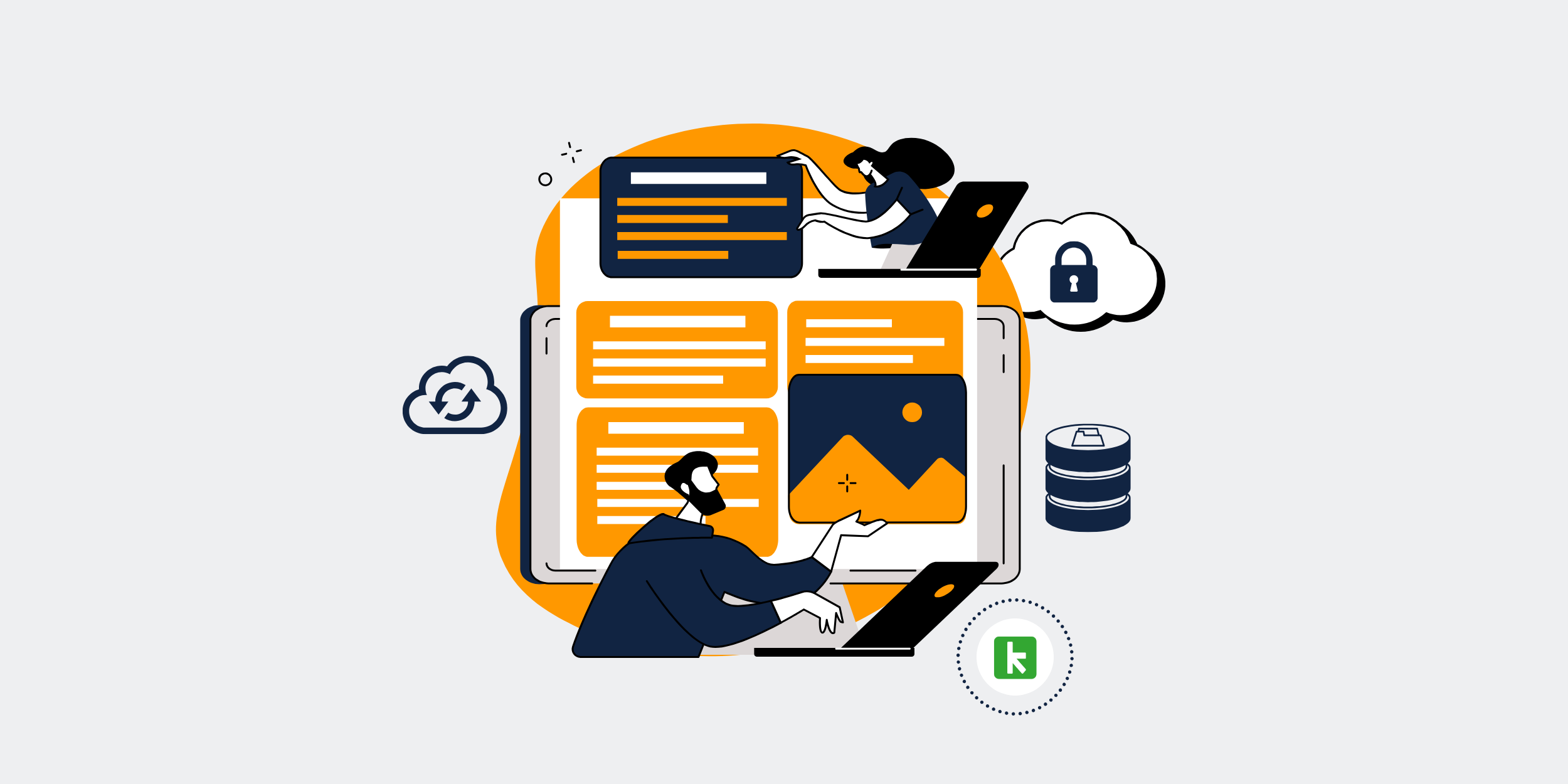
Protecting Your Keap CRM – Why Regular Backups Are Essential
Introduction
In today’s digital age, data is the lifeline of any business. For companies relying on Keap CRM, safeguarding this data is paramount. Imagine losing all your customer information, leads, and interactions. Sounds like a nightmare, right? This is where the importance of regular backups comes into play. In this article, we’ll delve deep into the significance of backing up your Keap CRM, the benefits, strategies, tools available, and ways to ensure your data remains intact.
Why Backups Matter
The Role of Data in Business Continuity
Think of your data as the golden thread weaving through the fabric of your business operations. Without it, everything can unravel quickly. Regular backups ensure that, should the worst happen, your business can bounce back without missing a beat.
Common Risks to Your CRM Data
Several threats can jeopardize your CRM data:
- Human Error
- Malware and Viruses
- Hardware Failures
- Software Bugs
- Natural Disasters
Understanding these risks makes it easier to appreciate why backups are non-negotiable.
Benefits of Regular Backups
Data Recovery in Times of Crisis
Imagine an employee accidentally deletes critical CRM data. With regular backups, restoring the lost information is just a few clicks away.
Ensuring Business Continuity
Regular backups mean minimal downtime, even in the face of data loss. This translates to sustained productivity and customer satisfaction.
Compliance and Legal Protection
For many businesses, adherence to data protection regulations is mandatory. Regular backups not only ensure compliance but also provide a safety net against potential legal repercussions.
How to Backup Your Keap CRM
Automated Backup Solutions
There are a plethora of tools available that automate the backup process. These tools can back up data at set intervals, removing the need for manual intervention.
Manual Backup Methods
While less convenient, manual backups allow for greater control over what data gets backed up and when. This method can be useful for businesses with specific requirements.
Step-by-Step Guide to Manual Backups
Here’s a quick guide:
- Log into your Keap CRM account.
- Go to ‘Settings’ and find the ‘Backup’ option.
- Select the data you wish to backup.
- Choose the format (e.g., CSV) and initiate the backup.
- Store the backup file in a secure location.
Best Practices for Effective Backups
Regular Backup Schedules
Consistency is key. Setting a regular backup schedule ensures your data is always up-to-date.
Storing Backups Securely
Backups should be stored in a secure, off-site location to prevent data loss from physical damage or theft.
Testing Backup Integrity
Regularly test your backups to ensure they can be restored without any issues. This proactive step can save a lot of headaches down the line.
Tools and Software for Backup
Top Backup Tools for Keap CRM
Several tools stand out for their efficiency and reliability:
- Backupify
- Rewind
- Spanning Backup
Each tool offers unique features, so choose one that aligns with your business needs.
How to Choose the Right Tool
Consider factors like ease of use, automation capabilities, and customer support when selecting a backup tool. The right choice can simplify the backup process immensely.
Conclusion
Backing up your Keap CRM is not just a technical necessity; it’s a business imperative. Regular backups shield your data from an array of threats, ensuring continuity, compliance, and peace of mind. By adopting best practices and leveraging the right tools, you can safeguard your CRM data effectively. Don’t wait for a crisis to underscore the importance of backups—start implementing a robust backup strategy today.
FAQs
1. How often should I back up my Keap CRM?
It depends on your business needs, but a weekly backup is generally recommended for most businesses. High-transaction environments may require daily backups.
2. Can I automate my Keap CRM backups?
Yes, numerous tools can automate the backup process, ensuring your data is consistently protected without manual intervention.
3. What should I do if a backup fails?
First, check for any error messages and try to understand the cause. If you cannot resolve it, seek customer support from your backup tool provider.
4. Where should I store my backups?
Store your backups in a secure, off-site location. Cloud storage solutions are popular for their accessibility and security features.
5. Are manual backups effective?
While manual backups offer greater control, they are often less convenient than automated solutions. They are effective but require consistent effort and diligence.
