Automating Your Keap Data Backups for Enhanced Data Security
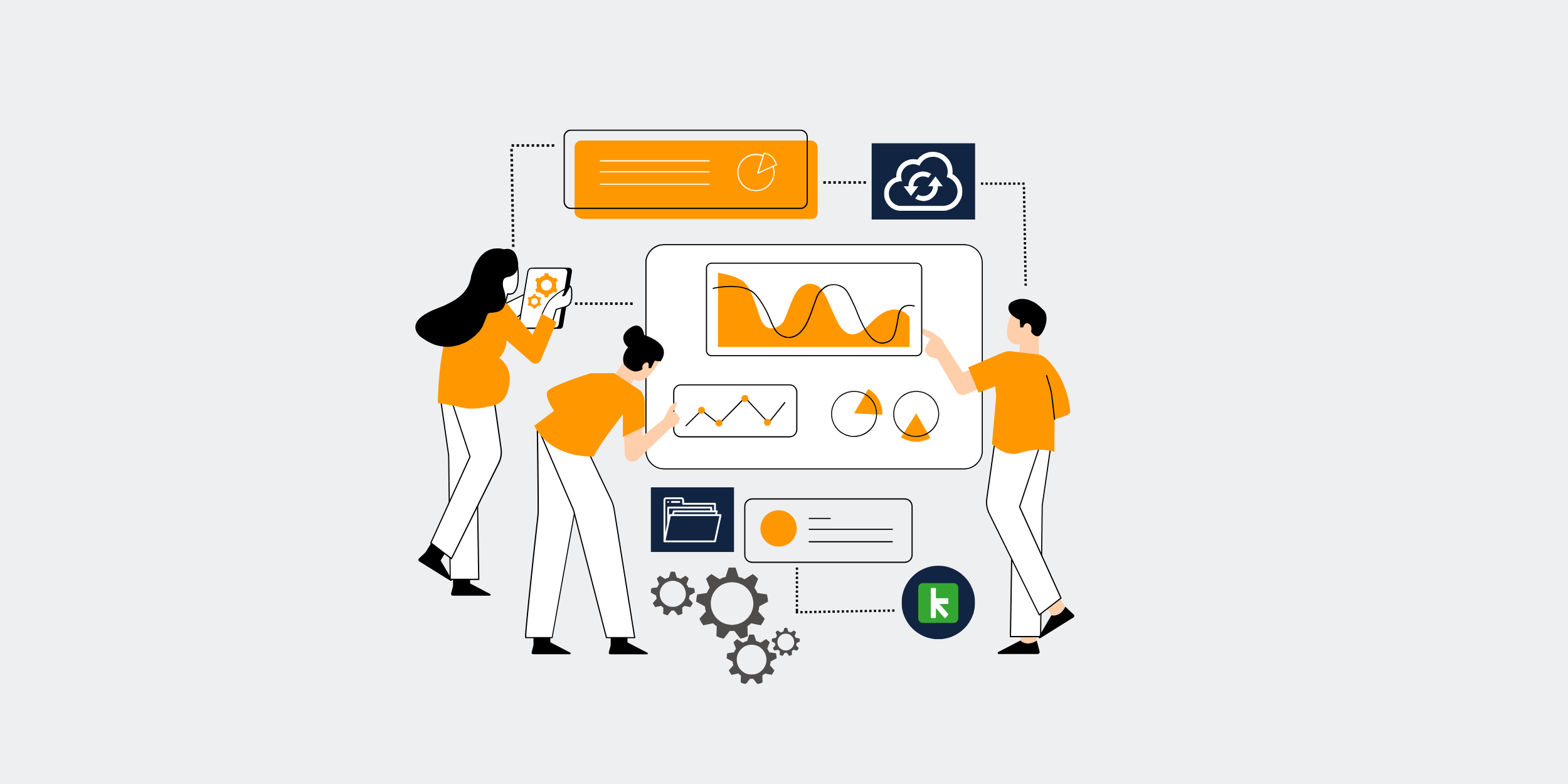
| Outline |
|---|
|
| Article |
|
# **How to Automate Keap Data Backups for Maximum Security** Welcome to the digital age where data is gold, and protecting it is essential to the survival of your business. If you’re operating with Keap, you’ve already made a smart choice in CRM software, but have you thought about securing that precious data through backups? Today, we’re diving into how to automate Keap data backups for maximum security. By the end of this article, you’ll be a data protection pro! ## **Understanding the Importance of Data Backups** ### **Why Backup is Crucial for Your Business** Imagine losing your entire customer database overnight. Pretty terrifying, right? This is why backing up your data is not just optional; it’s critical. Data backups ensure that in the face of disasters like cyberattacks or system failures, your business can recover without breaking a sweat. ### **The Risks of Not Backing Up Your Data** Not backing up your data is like driving without insurance. You’re okay until you’re not. From losing vital customer information to crippling business operations, the risks are endless. And let’s not forget, data breaches can also lead to hefty fines and reputational damage. ## **Overview of Keap** ### **What is Keap?** Keap, previously known as Infusionsoft, is a powerhouse CRM and automation software designed to streamline your business processes. It helps small businesses like yours manage customer interactions, automate marketing campaigns, and handle billing tasks. ### **How Businesses Use Keap** Businesses leverage Keap to nurture leads, engage with customers, and drive sales. It’s all about automating repetitive tasks so you can focus on growing your business and building meaningful relationships with your clients. ## **The Basics of Data Backup Automation** ### **What is Data Backup Automation?** Data backup automation is like having a Roomba for your data. It takes the manual labor out of backing up data by scheduling and executing backups automatically at defined intervals. This ensures your data is consistently safeguarded without you lifting a finger. ### **Benefits of Automating Data Backups** Automating your data backups saves time, reduces human error, and provides peace of mind. It’s like hiring a night watchman for your data, always on the lookout and ready to save your workload if things go south. ## **Preparing to Automate Keap Data Backups** ### **Evaluate Your Backup Needs** Before you hit the automate button, figure out what you actually need to back up. Is it just your customer data, or do you have email campaigns and billing information that also need safeguarding? Know your needs to craft the best strategy. ### **Choose the Right Tools** There are plenty of backup tools out there, but not all are created equal. Find tools specifically compatible with Keap or offer the flexibility to integrate seamlessly. Compatibility is your GPS, guiding you to successful automation. ## **Step-by-Step Guide to Automating Keap Backups** ### **Step 1: Selecting a Backup Tool** Start by choosing a reliable backup tool. Look for features like ease of use, cloud storage, and integration capabilities. #### **Recommended Backup Tools for Keap** 1. **Backupify**: Known for its robust features and integrations. ### **Step 2: Configuring Backup Schedules** Set up your backup schedules based on your business needs. Daily, weekly, or monthly—find what rhythm suits your data flow best. ### **Step 3: Setting Up Alerts and Monitoring** Make sure you configure alerts for backup operations. This will notify you of any hiccups along the way and ensure no backup is left incomplete. ## **Ensuring Maximum Security for Your Backup Data** ### **Encryption and Data Security** Securing your backups is like putting your prized possessions under lock and key. Use encryption to ensure that even if your backup gets intercepted, the data remains unreadable to prying eyes. ### **Regular Security Audits** Conduct regular security audits to ensure your backup systems are not the weak link in your data protection chain. Think of it as a routine check-up for your data’s health. ## **Troubleshooting Common Backup Issues** ### **Backup Failures** Sometimes, things don’t go as planned. If you encounter backup failures, start by checking your internet connection and data storage limits. ### **Data Integrity Problems** Data integrity issues can arise if a backup process is interrupted. Always ensure that backups run during off-peak hours to minimize disruptions. ## **Conclusion** Automating your Keap data backups is a wise investment in your business’s future. By ensuring your data’s safety regularly, you’re not only securing vital information against loss but setting the groundwork for a resilient operation. So, get started today and protect your business’s most valuable asset: its data. ## **FAQs** 1. **How often should I back up my Keap data?** 2. **Can I automate backups directly within Keap?** 3. **Is it safe to store my backups in the cloud?** 4. **What do I do if a backup fails?** 5. **Do backup tools affect Keap’s performance?** |
Get started with CRM-Backup today! Choose your plan now.
