Effective Strategies for Backing Up Your Keap CRM Data Safely
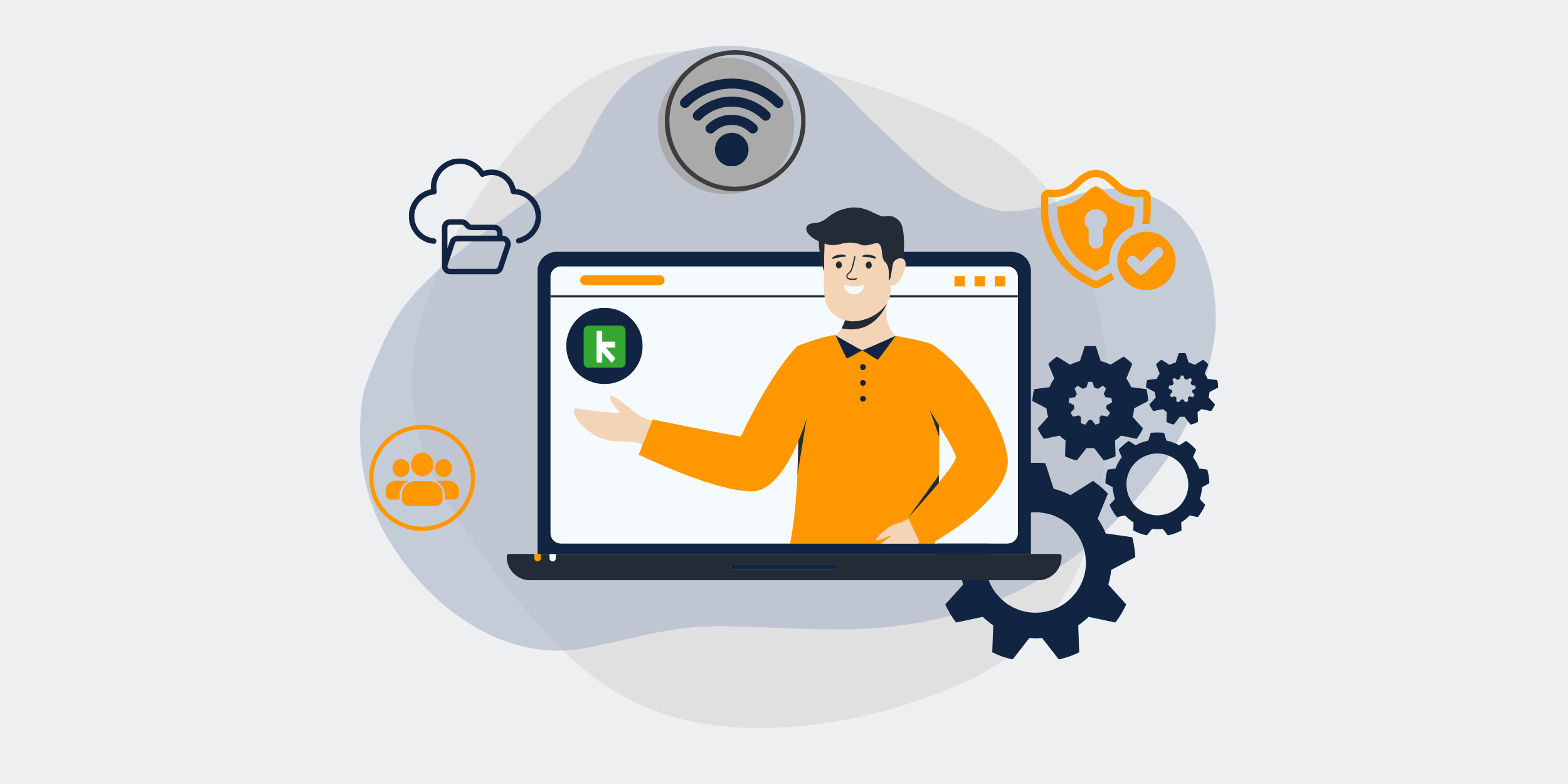
How to Safeguard Your Keap (Formerly Infusionsoft) CRM with Regular Backups
A successful business hinges on its data. Imagine your business is a well-oiled machine, with data as its fuel. But what happens when this fuel is jeopardized? You’re left stranded. This is where data backups come into play. Today, we’re diving into how you can safeguard your Keap CRM with regular backups so your machine keeps humming smoothly.
Understanding the Importance of Data Backups
Backing up data isn’t just a good-to-have; it’s a must-have. It’s like having an insurance policy for your digital assets. Let’s face it—technology can be unpredictable, and data loss incidents can leave even the strongest businesses in a lurch.
Why Regular Backups Are Essential
Imagine preparing your favorite dish. You’ve gathered the freshest ingredients, but half an hour in, the power goes out. Disaster, right? Similarly, regular backups ensure you don’t lose those carefully harvested leads, critical client interactions, and other essential data. When something unpredictable happens, like a system crash or cyber-attack, your latest backup ensures you’re not starting from scratch.
The Consequences of Data Loss
Think of data loss as having a severe case of amnesia. You might still exist, but without memories or context. From business disruptions to loss of customer trust and substantial financial damage, the ripple effects of data loss can be overwhelming. Safeguarding against this should be a top priority.
Getting to Know Keap CRM
Keap, formerly known as Infusionsoft, is a world-class CRM tool that helps entrepreneurs automate and organize their business tasks. It’s like having a personal secretary who never sleeps.
Features and Benefits
From automated follow-ups to managing leads and client appointments, Keap is a powerhouse for small businesses. It’s like having a Swiss Army knife of business tools, all rolled into one tidy package.
Why Backup in Keap is Crucial
While Keap offers a plethora of features, remember, every piece of data stored in it is vital. Maybe it’s an important client note or a significant sales interaction. You wouldn’t want those memories to vanish, right?
How to Back Up Your Keap CRM
Now that the ‘why’ is clear, let’s dive into the ‘how.’ Backing up your Keap data is easier than you might think, and it doesn’t require you to be a tech wizard to get it done.
Step-by-Step Backup Process
The process isn’t rocket science, but a well-laid plan ensures that you’re always ready. First, log into your Keap account. Navigate to the admin settings, and dive into the data export section. Feel like a detective yet?
Selecting the Right Data for Backup
It’s essential to know what to back up. Consider backing up contact lists, appointment data, and email interactions. Think of this step as choosing the right tools for your toolbox. It ensures you have everything you need when and where you need it.
Automating the Backup Process
Did you know you can set up an automated process for backing up data in Keap? It’s like setting a coffee maker to brew your favorite cup every morning. With automation, you can ensure backups happen consistently, whether you’re on vacation or just having a hectic month.
Using Third-Party Tools for Backup
Investing in third-party backup services can be worthwhile. Think of them as professional movers for your data. Tools like Backupify or Rewind can offer additional layers of security and convenience.
Best Practices for Keap CRM Backup
We’ve established that backups are crucial, but doing them right takes finesse. Let’s talk best practices.
Setting a Regular Backup Schedule
Consistency is key. Establishing a regular schedule, such as weekly or bi-weekly, ensures your data remains current. It’s like going to the gym—you won’t see results without consistency.
Testing Your Backups
Imagine storing water for a rainy day only to find out it’s leaked. Testing ensures your backups aren’t just data files but are functional and usable when needed. It’s your way of quality checking your digital safety nets.
Ensuring Data Security and Compliance
Remember, it’s not just about having the data but keeping it safe. Data security and compliance should be at the core of your backup strategy. Familiarize yourself with data protection laws relevant to your business to stay compliant.
Common Mistakes and How to Avoid Them
Even with the best intentions, things can go awry. But don’t worry; I’m here to steer you clear of the common pitfalls.
Overlooking Data Cleanup Before Backup
Cluttered data can lead to messy backups. Think of it as trying to find a needle in a haystack. Regular data reviews and cleanup can keep your backup process smooth and organized.
Neglecting Backup Verification
You wouldn’t buy a parachute without testing it first, right? Similarly, verifying that your backups are complete and accurate ensures they won’t let you down when you need them most.
Conclusion
So, there you have it! Backing up your Keap CRM is less of a chore and more of an essential routine, like brushing your teeth. It might not be glamorous, but when done right, it ensures your business runs smoothly without any hiccups. With the right approach, you’ll safeguard your valuable data and sleep easier at night, knowing your business is protected against unexpected data slip-ups.
FAQs
1. How often should I back up my Keap CRM data?
It’s best to back up your data at least once a week to ensure minimal loss in case of unexpected events.
2. Can I restore my data manually if I haven’t automated backups?
Yes, you can manually restore data by accessing your stored backup files, but automated processes make it simpler and more reliable.
3. What types of data should I prioritize in my backups?
Focus on backing up contact information, appointment schedules, and email interactions as they are typically critical for business continuity.
4. Are there any free tools for Keap data backups?
While some tools offer free trials, investing in a reliable service like Backupify or Rewind ensures better security and support.
5. How can I ensure my data backups are secure?
Encrypt your backups, use strong passwords, and ensure compliance with data protection regulations for maximum security.
