Essential Steps to Protect Your Keap CRM Data Through Regular Backups
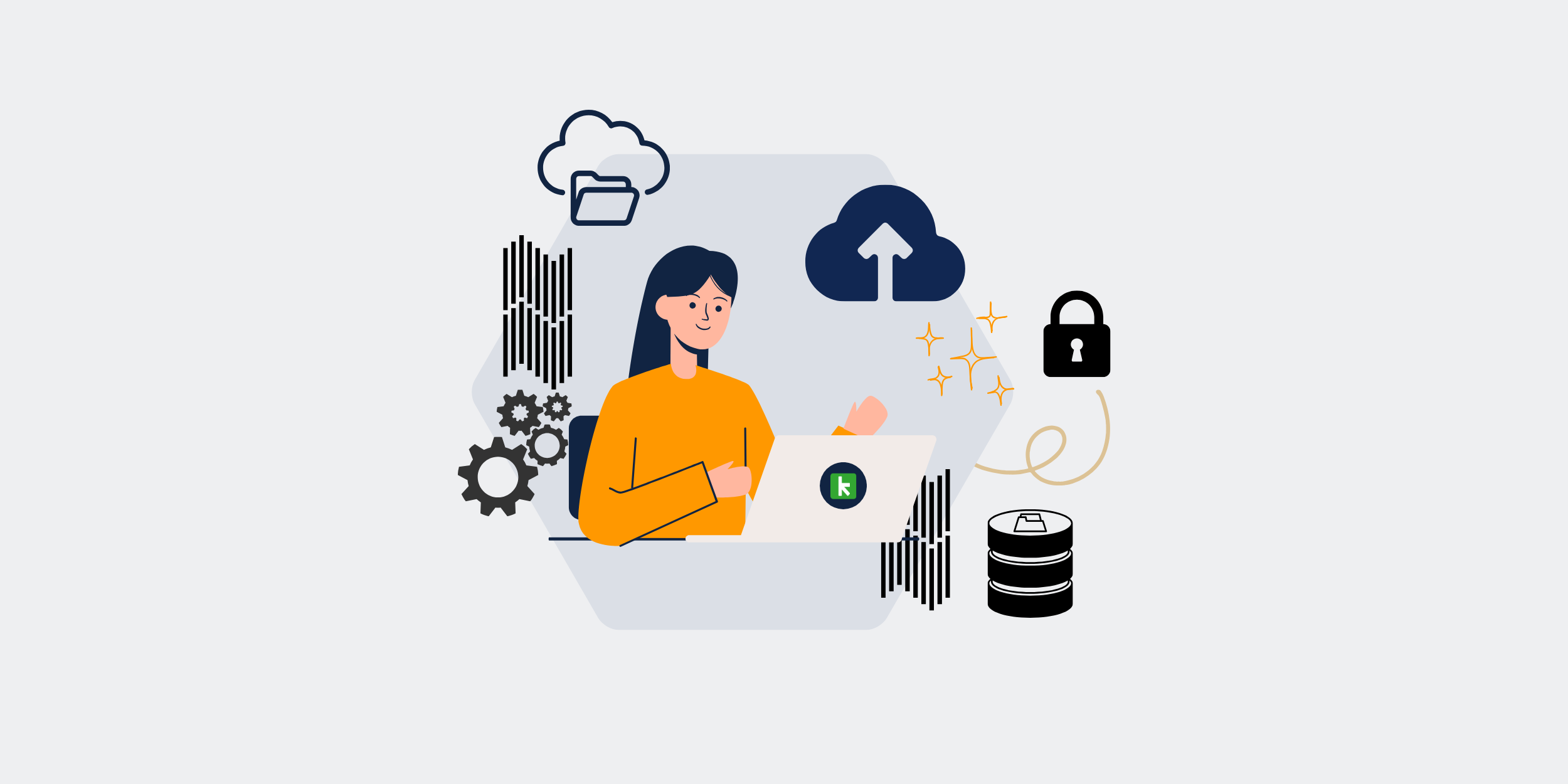
How to Safeguard Your Keap CRM Data with Regular Backups
We’ve all been there — that moment of panic when you realize you might have lost crucial data. With your Customer Relationship Management (CRM) system, such as Keap, this fear can be exponentially magnified given the importance of customer data. That’s why regular backups are not just a good idea; they are essential for your business. This guide will walk you through the steps to safeguard your Keap CRM data with regular backups.
Why Regular Backups are Essential
You might be wondering, “Is backing up my CRM data really that important?” The short answer: Absolutely. Regular backups safeguard against data loss, corruption, and potential cyber-attacks, ensuring your business runs smoothly.
Prevent Data Loss
Ever accidentally deleted an important email or document? Now imagine that happening with your entire customer database. Regular backups help ensure that you can restore lost data quickly and efficiently.
Protection Against Malware
Cyber threats are on the rise, and no business is immune. Regular backups serve as your line of defense, allowing you to restore your system to a point before the attack.
Types of Backups
Knowing when to back up your data is one thing, but understanding the types of backups can make a significant difference in how you approach this essential task. Let’s break down the three main types:
Full Backups
A full backup is a complete copy of your CRM data. It’s thorough but can be time-consuming and requires considerable storage space. However, it’s invaluable for a comprehensive data recovery.
Incremental Backups
Incremental backups only save changes made since the last backup, making them faster and less storage-intensive than full backups. Yet, restoration may take longer as it rebuilds data from multiple backup points.
Differential Backups
A middle ground between full and incremental backups, differential backups capture all changes since the last full backup. They’re faster than full backups and more storage-efficient but can still require significant space and time during restoration.
Implementing a Backup Schedule
It’s crucial to have a consistent backup schedule to ensure your data is always protected. The frequency of these backups depends on how often you update your CRM data.
Daily Backups
For businesses with high volumes of data changes, daily backups are recommended. This ensures minimal data loss in case of a disruption.
Weekly Backups
If your business sees fewer daily changes, weekly backups might suffice. Just make sure to complement this with regular incremental or differential backups.
Monthly Backups
Monthly backups are suitable for businesses with minimal data changes. However, these should always be in addition to more frequent incremental or differential backups.
Choosing the Right Backup Solution
Various backup solutions are available, each with its pros and cons. Whether you opt for cloud solutions or local storage, the choice should suit your business needs and data volume.
Cloud Backup Solutions
Cloud backups are convenient and accessible from anywhere. They often come with built-in security features, making them a popular choice for businesses.
Local Backup Solutions
Local backups involve copying your data to physical drives or servers. These are handy for quick data restoration but can be vulnerable to physical damages like fires or floods.
Setting Up Automated Backups
Automating your backups ensures they happen as scheduled without manual intervention. Most CRM systems, including Keap, offer automated backup features.
Using Keap’s Built-in Backup Features
Keap provides built-in backup tools that allow you to schedule regular backups and restore data easily. Ensure you’ve explored these features and set them up according to your needs.
Third-Party Backup Tools
Several third-party tools can integrate with Keap for those requiring more customization. These tools often offer additional features like real-time backup and more detailed data recovery options.
Best Practices for CRM Data Backup
Backing up your data is just the first step. Following best practices ensures that your backups are effective and secure.
Verify Backup Integrity
Regularly check that your backups are complete and not corrupted. Use built-in tools or third-party software to verify backup integrity.
Secure Your Backups
Encrypt your backup data to protect it from unauthorized access. Ensure that only authorized personnel can access backup locations.
Regularly Update Your Backup Plan
Your business needs change over time, and so should your backup strategy. Regularly review and update your backup plan to adapt to new data volumes and security requirements.
Store Backups Offsite
Always keep at least one backup copy offsite. Cloud storage is a popular option, but you can also use secure physical locations.
Restoring from Backups
Creating backups is crucial, but knowing how to restore from them is equally important. Ensure your team is trained to handle data restoration efficiently.
Test Your Restoration Process
Regularly test restoring data from backups to ensure the process works correctly and promptly. This helps identify potential issues before they become critical.
Step-by-Step Restoration Guide
Create a step-by-step guide for restoring data. This guide should detail who to contact, what steps to take, and how to verify that the data restoration was successful.
Conclusion
Regular backups of your Keap CRM data are essential to safeguarding your business. By understanding the types of backups, implementing a consistent schedule, and following best practices, you can protect your data from loss, corruption, or cyber threats. Always keep your backup strategy up-to-date and ensure your team knows how to restore data when needed. Stay vigilant, stay secure, and keep your business running smoothly.
FAQs
What is the best backup strategy for small businesses?
For small businesses, a combination of daily incremental backups and weekly full backups is often recommended. Cloud backup solutions can also be a cost-effective, secure option.
Can I automate backups in Keap CRM?
Yes, Keap CRM offers built-in tools for automating backups, making it easy to schedule regular backups without manual intervention.
How long should I retain backup copies?
The retention period for backups varies depending on your business needs. However, a common practice is to retain daily backups for a week, weekly backups for a month, and monthly backups for a year or more.
Is cloud backup safe?
Cloud backups are generally safe and come with robust security features. However, always choose a reputable cloud service provider and ensure your data is encrypted.
What should I do if a backup fails?
If a backup fails, identify the cause and resolve it immediately. Always have a secondary backup solution in place to ensure redundancy.
