How to Set Up Your CRM Backup Account
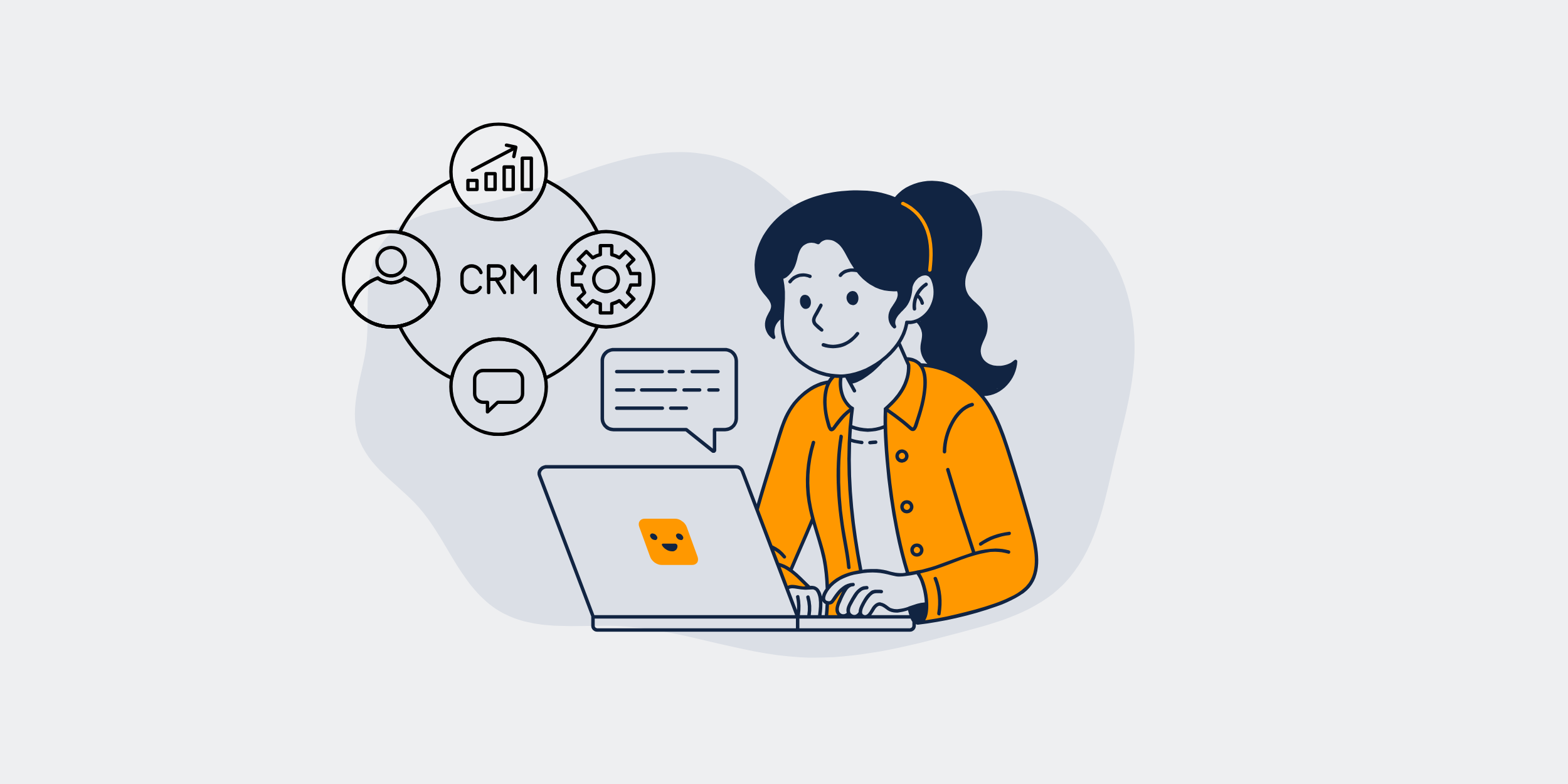
Setting up your CRM Backup account is quick and easy. Follow these steps to activate your account and connect it to Keep.
Step 1: Check Your Welcome Email
- Once you receive your welcome email, you will find setup instructions along with your activation code.
Step 2: Activate Your Account
- Click on the activation link provided in the email.
- Create your account by following the on-screen instructions.
- Once your account is created, you will need to activate it.
Step 3: Enter Your Activation Code
- Retrieve your activation code from the welcome email.
- Enter the code in the designated field.
- Click Activate to complete the process.
Step 4: Authorize and Connect to Keep
- Click Authorize to proceed.
- You will be prompted to sign into your Keep account.
- Select the correct Keep account you want to connect.
- Click Allow to grant access.
That’s it! Your CRM Backup account is now set up and connected to Keep. You’re all set to start protecting your valuable data.
