How to Restore contact data
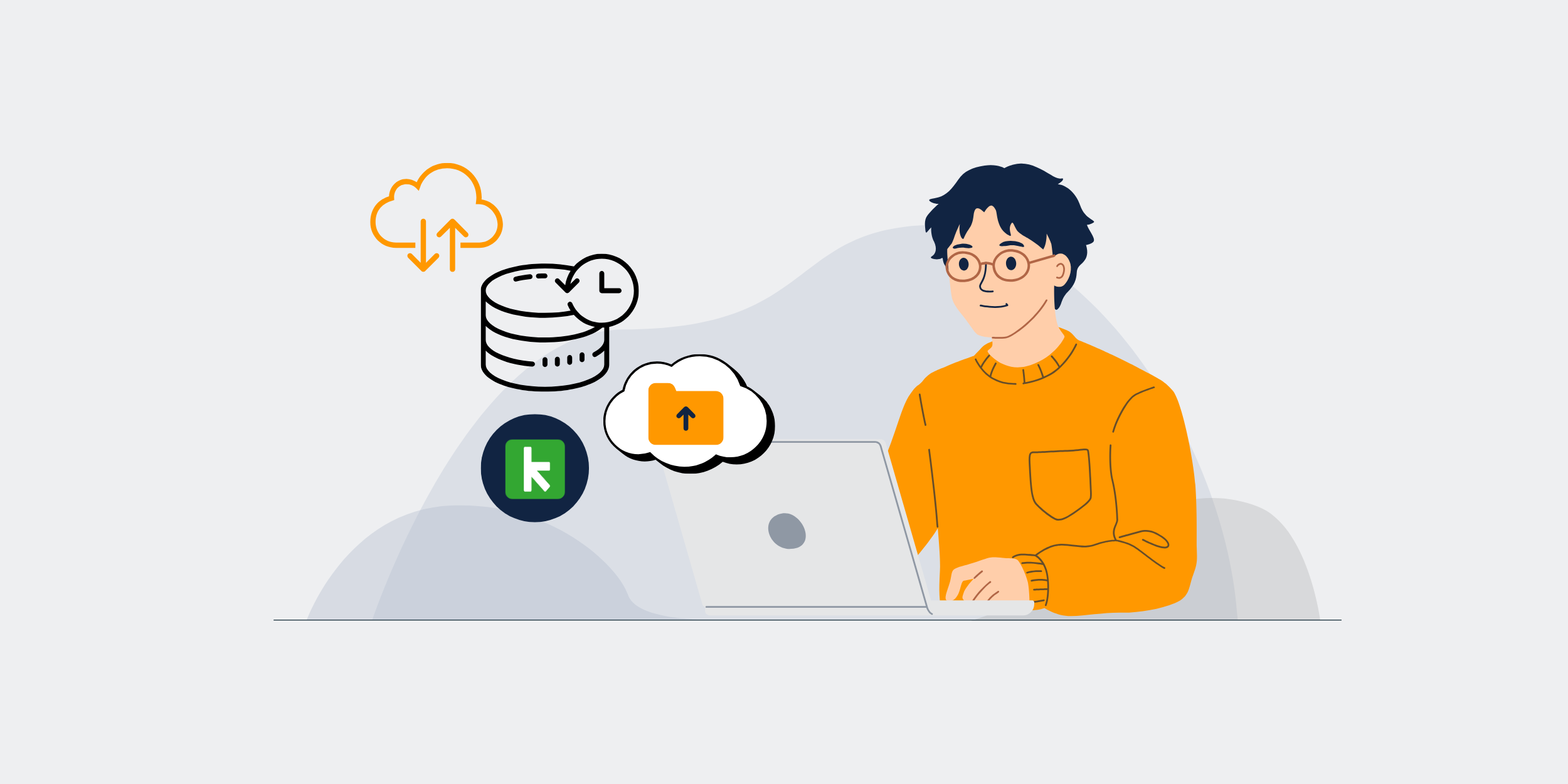
In this video, we’ll explore the View Contact Changes feature in Keap and how it helps track modifications to contact records.
What is the Change History?
- The Change History displays updates made to a specific contact record.
- It shows the field name, the old value, and the new value that replaced it.
- You can also see who made the update and the timestamp of the change.
- The Keap Field ID is also available for reference.
How to View Detailed Changes
- Click on an entry line item to expand the details.
- The expanded view will display both the old value and the new value.
- There is an option to copy the text from both fields.
How to Restore Previous Data
- If you want to revert a change, click Restore This Line.
- This will immediately update the Keap record, replacing the new data with the old data.
By using the View Contact Changes feature, you can easily track updates, restore previous values, and maintain accurate contact records in Keap.
