Importance of Regularly Backing Up Your Keap CRM Data
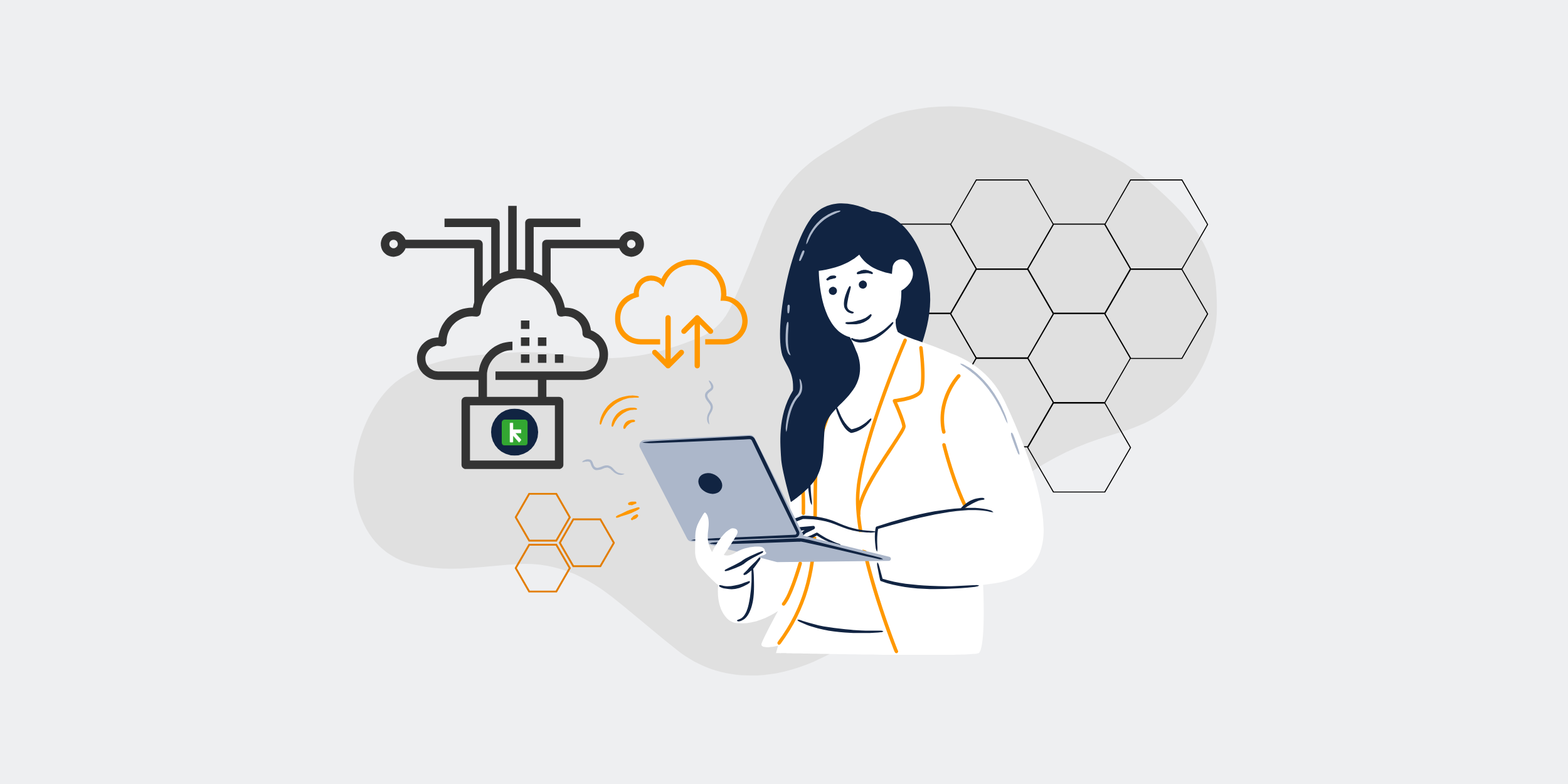
The Importance of Backing Up Keap (Formerly Infusionsoft) CRM Data
CRM data is the heart and soul of any business that aims to build and maintain strong customer relationships. If you’re using Keap (formerly Infusionsoft) as your Customer Relationship Management (CRM) tool, regular backups are crucial. But why exactly is this practice so important? Let’s delve into the specifics.
Understanding Keap CRM
What is Keap (Formerly Infusionsoft)?
Keap, initially known as Infusionsoft, is a comprehensive CRM platform designed to help small businesses manage customer relations more efficiently. It integrates marketing, sales, and customer service tools into a seamless workflow.
Key Features of Keap
Keap offers features like email marketing, sales automation, CRM, and e-commerce functionalities. These tools are essential for streamlining business processes and maintaining customer satisfaction.
The Role of Data in Keap
All these features rely heavily on your CRM data. From customer contact details to sales tracking and marketing analytics, the importance of this data can’t be overstated.
Why Backing Up Keap CRM Data is Crucial
Data Loss Prevention
Anything can happen—a cyber-attack, technical malfunction, or even human error. Backing up your data ensures that you can recover essential information in case of any unforeseen event.
Business Continuity
A sudden loss of CRM data can disrupt your business operations. Regular backups enable you to restore data quickly, ensuring minimal downtime and sustained business processes.
Preserving Customer Trust
Customers expect you to handle their data responsibly. A significant data loss incident can lead to a breach of trust, adversely affecting your company’s reputation. Backing up data regularly helps to mitigate this risk.
Compliance with Regulations
Various industries have strict data protection regulations. Regular data backups can help you comply with these legal requirements, avoiding potential fines and sanctions.
Best Practices for Backing Up Keap CRM Data
Automated Backups
Implementing automated backup solutions can save time and reduce the risk of forgetting to back up important data manually. Schedule automatic backups at regular intervals to ensure that your data is always protected.
Data Encryption
Encrypt your backup data to add a layer of security. This ensures that even if your backups are compromised, the data cannot be easily accessed by unauthorized individuals.
Off-Site Storage
Store backups in a secure, off-site location. This prevents data loss due to physical damage or local disasters (e.g., fires, floods). Cloud storage solutions are a great option for off-site backups.
Regular Testing
Don’t just assume that your backups are working. Regularly test your backup and recovery process to confirm that you can restore your data quickly and efficiently when needed.
Multiple Backup Methods
Consider using a combination of different backup methods, such as local, cloud, and hybrid solutions, to ensure redundancy and greater security.
Steps to Back Up Keap CRM Data
Exporting Data from Keap
Keap allows you to export your data as CSV files. Navigate to the ‘Data Cleanup’ tool, and you can easily download key CRM information like contacts, leads, and sales data.
Storing Exported Data
Once exported, store these CSV files securely. Use encryption and consider storing it in multiple locations, both locally and in the cloud.
Setting a Backup Schedule
Decide on a backup schedule that suits your business needs. For many, weekly or bi-weekly backups are sufficient; however, highly dynamic businesses may need daily backups.
Verifying Backups
Regularly check your backup files to ensure they are intact and up-to-date. Verifying backups gives peace of mind that your data is safe and recoverable.
Common Challenges and How to Overcome Them
Storage Space
Backups can take up significant storage space. Use cloud storage solutions to mitigate this issue while also benefiting from scalability.
Backup Errors
Sometimes backups fail without your knowledge. Regularly monitor your backup processes and set up alerts for any errors or failures.
Cost Management
While backups are essential, they can be expensive. Look for cost-effective cloud storage solutions or negotiate better terms with your current providers.
The Future of Data Backup
Advanced Encryption Techniques
With advancements in encryption technology, future backups will be even more secure, safeguarding against increasingly sophisticated cyber threats.
AI-Based Backup Solutions
Artificial Intelligence will soon play a significant role in automating and optimizing backup processes, making them more efficient and reliable.
Integrated Backup and Recovery Solutions
Future CRM systems might come with built-in, intuitive backup and recovery features, eliminating the need for third-party solutions.
Conclusion
Backing up your Keap CRM data isn’t just a good practice; it’s a necessity. From preserving customer trust to ensuring business continuity and compliance with regulations, the benefits are substantial. By following best practices and staying ahead of potential challenges, you can safeguard your vital business information effectively.
FAQs
1. How often should I back up my Keap CRM data?
It depends on your business needs. Generally, weekly or bi-weekly backups are sufficient, but highly dynamic businesses may require daily backups.
2. What methods can I use to back up my Keap CRM data?
Consider using a combination of local, cloud, and hybrid backup solutions for maximal data security and redundancy.
3. Is it necessary to encrypt my backup data?
Yes, encrypting your backup data adds an extra layer of security, ensuring that unauthorized individuals cannot easily access your sensitive information.
4. Can I automate the backup process for my Keap CRM data?
Absolutely. Automated backup solutions can save you time and reduce the risk of human error, ensuring that your data is backed up at regular intervals.
5. What should I do if a backup fails?
Regularly monitor your backup processes and set up alerts for any errors or failures. Investigate the issue immediately and ensure that a successful backup is completed as soon as possible.
