Quickly Fixing Data Mistakes in Your Keap Database
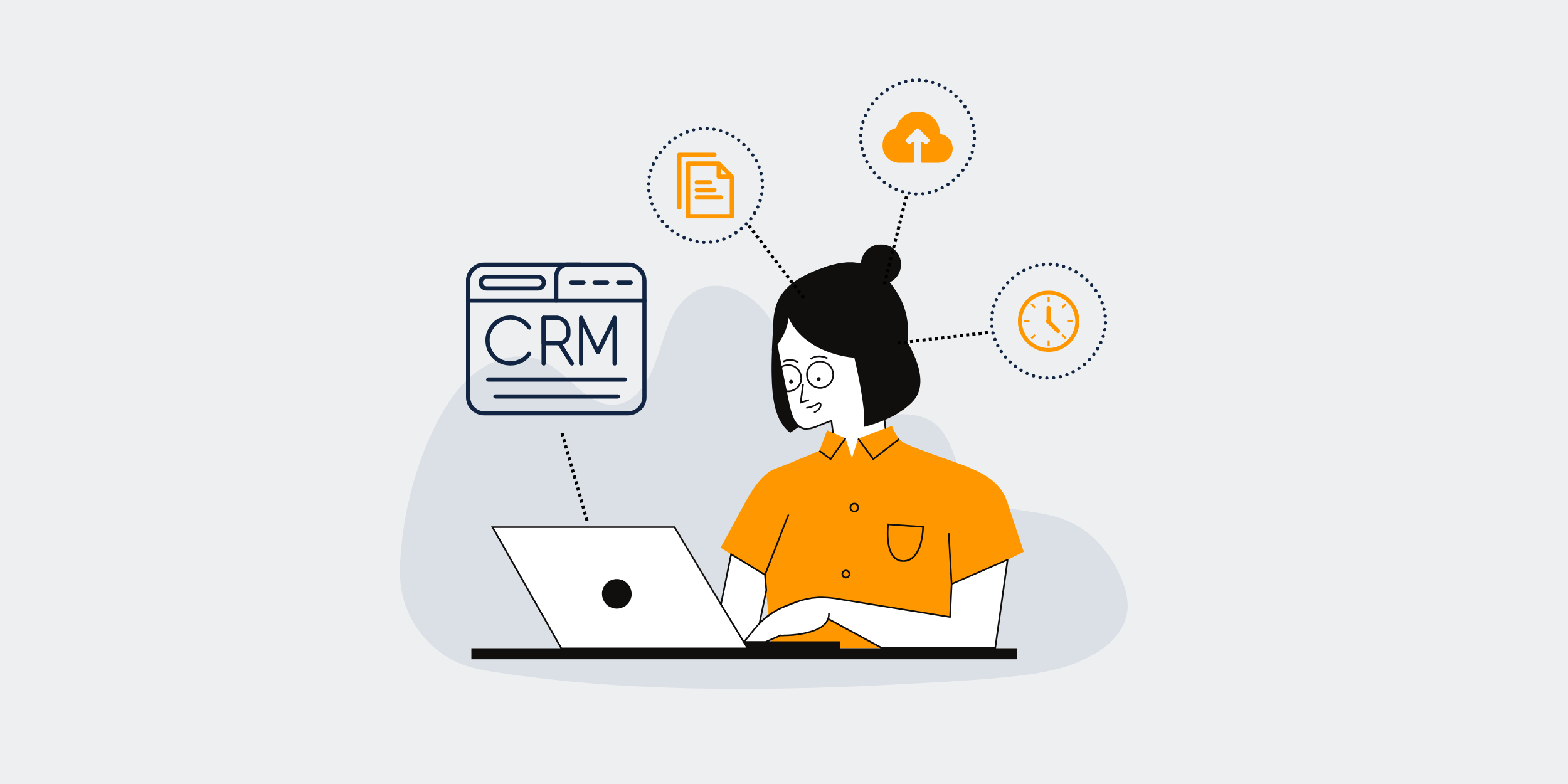
| The Fastest Way to Undo Keap Data Mistakes |
|---|
The Fastest Way to Undo Keap Data MistakesWe’ve all been there—staring at the screen with a sinking feeling after realizing a mistake was made in a Keap database. Whether you’re new to Keap or a seasoned pro, data mistakes can happen. But don’t sweat it! Let’s delve into the quickest ways to rectify these mishaps and get back on track. Understanding Keap and Why Mistakes OccurKeap, formerly known as Infusionsoft, is a powerful tool for businesses to manage customer relationships. However, like all tools, it’s prone to human error. Mistakes can happen due to typos, incorrect data entry, or even automation rules gone awry. Common Data Mistakes in KeapBefore we dive into fixing them, let’s identify what these common mistakes might be. Duplicated contacts, typos in client information, and incorrect tagging are at the top of the list. These errors can create confusion and disrupt workflows. Prevention is Better than CureAs much as we’d like to think otherwise, the best way to deal with data mistakes is to prevent them in the first place. How, you ask? Implementing a consistent data entry process and regularly training your team can significantly reduce errors. Set Standards for Data EntryCreating a standardized format for entering data ensures consistency. This might include establishing guidelines on how names, addresses, and other critical info should be entered into the system. Regular Training SessionsEmployees familiar with the system are less likely to make mistakes. Regular training keeps everyone updated on tools and best practices. Quickly Resolving Data Mistakes in KeapEven with the best precautions, mistakes happen. Here are the fastest strategies to undo data errors when they occur. Utilizing Keap’s Built-in FeaturesSearch and Replace FunctionalityThis is a lifesaver if you need to correct repeated mistakes across the database, such as a misspelled company name or a wrong phone number format. Using Keap’s Record RestoreDid you accidentally delete a contact? Keap offers a restore function that can bring back that lost data, saving you a lot of stress and headaches. Third-Party Tools for Error CorrectionThere are numerous third-party applications that integrate with Keap to help manage and correct data effectively. These applications can automate the cleaning and updating of your database. Leveraging Automation to Minimize ErrorsAutomation isn’t just about saving time—it’s also about reducing errors. By automating repetitive tasks, you decrease the chances of human mistakes slipping through. Tagging AutomationEnsure that each contact is tagged correctly by automating the tagging process based on certain actions or criteria. Email Campaign AutomationAutomating your email campaigns can ensure that the right messages go to the right people, minimizing the chance of sending errors. Learning from Mistakes to Avoid Repeating ThemMistakes can be our best teachers. By analyzing and understanding what went wrong, you can implement changes to prevent these from happening in the future. Regular Data AuditsA weekly or monthly audit can help catch mistakes early and correct them before they snowball into bigger issues. Feedback LoopsEncourage your team to bring up issues and suggest improvements. Building a culture of feedback can improve system-wide efficiency. How to Restore Confidence in Your Keap DatabaseFinally, after correcting errors, it’s crucial to restore confidence in your data management practices. Let your team know about the corrective measures you’ve taken and encourage them to report any further discrepancies. Communicating Changes with Your TeamTransparency is key. By keeping everyone informed, you build trust and ensure cohesive usage of Keap across your organization. Documentation of ProcessesHaving well-documented processes helps guide your team and acts as a reference point in case of any uncertainty. ConclusionData mistakes in Keap can be daunting, but they’re not the end of the world. By understanding their root causes, employing prevention tactics, and utilizing Keap’s features, you can quickly get back on track. Remember, the key is not to avoid mistakes at all costs, but to learn and improve from them. FAQs1. How can I backup my Keap data?Keap doesn’t automatically back up your data, so it’s wise to use third-party backup solutions that can integrate with Keap to safeguard your information. 2. What should I do if I cannot find deleted data?If data is accidentally deleted and can’t be recovered through Keap, consider contacting Keap support for assistance. They may be able to help restore your data. 3. Can automation rules cause data errors?Yes, improper setup of automation rules can lead to data errors. It is crucial to test these rules before deploying them fully to identify and eliminate potential issues. 4. Are there any Keap plugins for data management?Yes, several third-party plugins and add-ons are available that can help manage and clean your data more effectively. 5. How often should data audits be performed?It’s generally recommended to perform data audits monthly. However, depending on the data flow and business size, weekly or quarterly audits might be more appropriate. |
Get started with CRM-Backup today! Choose your plan now.
