Quickly Restoring Deleted Contacts in Keap: A Simple Guide
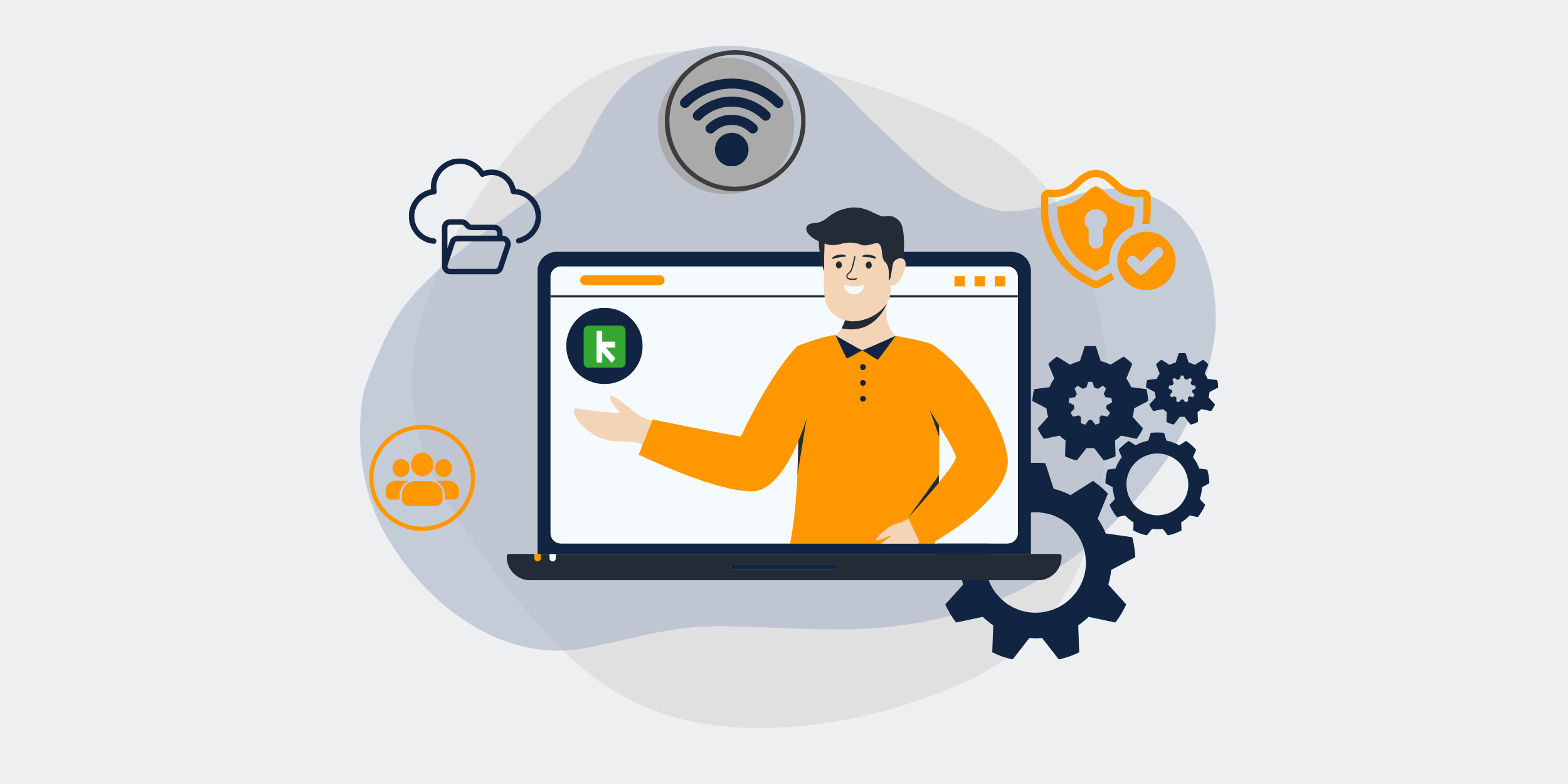
The Fastest Way to Restore Accidentally Deleted Contacts in Keap
Accidentally deleting a contact in Keap feels like dropping your phone in a pool. Panic sets in, right? Fortunately, there’s a way out without having to jump into the deep end. Whether you’re a seasoned tech wizard or just a newbie fiddling with Keap, this guide will walk you through the quickest and simplest methods to bring back those vital connections.
Understanding Keap’s Contact Management System
Before we dive in, let’s get a grip on Keap’s contact management system. Keap is like a digital rolodex, except it has superpowers. It’s designed to store comprehensive customer information, organize contacts efficiently, and streamline your customer interactions.
Key Features of Keap’s Contact Management
- Contact Information Storage
- Tagging and Segmentation
- Integrated Email Communication
- Automated Follow-Ups
Why Contacts Disappear in Keap
There are a multitude of reasons why contacts might go off the grid. You might simply have hit the delete button accidentally. Or maybe there’s a sync error when connecting with other software. Sometimes, a data migration can make things go awry. Don’t panic—there’s hope!
Common Causes of Data Loss
- Accidental Deletion
- Sync Errors with External Tools
- Technical Glitches
- Data Migration Issues
Immediate Actions to Take After Deletion
Feeling that heart-sinking moment when you realize a contact is gone? Here’s your action plan. Think of it like a fire drill for lost contacts.
Step 1: Don’t Panic
First, take a deep breath. Remember, technology has its quirks, but it also offers solutions. Panicking won’t solve the problem; clear thinking will.
Step 2: Check the Trash Folder
Much like your email, Keap has a Trash folder. Go here first. Many deleted items can sit here for up to 30 days unless you’ve emptied it.
How to Access the Trash Bin:
- Navigate to the Contacts section from your Keap dashboard.
- Select “Trash” from the menu options.
- Look for your missing contact and hit “Restore”.
Restoring Contacts from a Backup
If the trash bin left you high and dry, it’s time to exploit the power of backups. Regular backups are your safety net, saving the day when unexpected deletions occur.
How to Use Backups in Keap
- Access your backup records by reaching out to Keap Support for assistance.
- Request a data restoration to retrieve lost contacts.
Keep in mind, being proactive with regular backups can save future headaches.
Leveraging Keap’s Support and Community
When in doubt, lean on the community. Keap’s support and vibrant group of users are a treasure trove of knowledge and assistance. Don’t hesitate to reach out!
Accessing Keap Support
Keap’s support team can offer specialized help, even if it feels like you’ve hit a wall. You can reach them via live chat, email, or by submitting a ticket through the Keap website.
Engaging with the Keap Community
Dive into forums and social media groups where Keap users share experiences and solutions. You might find someone who’s faced and solved the exact same issue!
Preventing Future Contact Loss
Preparedness is key. Armed with the right strategies, you can minimize future hiccups and keep your contact list intact.
Implementing Regular Backups
Schedule regular backups as frequently as possible. Automating this task ensures you’ve always got a fallback plan.
Syncing with Precision
Carefully configure sync settings, especially if Keap is linked with other tools. Double-check settings after making any changes to avoid any more disappearing acts.
Educating Your Team
Conduct training for your team members on proper contact management in Keap. Knowing how to use the system efficiently can reduce the risk of accidental deletions.
Conclusion
Accidentally deleting contacts in Keap doesn’t spell doom. With a clear head and the right steps, you can recover lost information faster than you can say “I need a miracle.” Remember to make use of Keap’s built-in tools, backup features, and reach out to the community when needed. With these measures in place, you’ll be breezing through contact recoveries with ease!
FAQs
1. How long do deleted contacts stay in the trash?
Deleted contacts generally remain in the trash for 30 days before being permanently removed.
2. Is there a cost associated with contacting Keap support for recoveries?
No, reaching out to Keap support for help with recovering contacts is typically included in your service package.
3. How often should I back up my contacts?
A weekly backup schedule is often recommended, though the frequency can depend on how often your contact list changes.
4. Can multiple users accidentally delete contacts?
Yes, if multiple users have access, they can potentially delete contacts. It’s best to limit deletion rights to a few team members.
5. What should I do if my contact list is still incomplete after restoration?
Re-check your data sources, other integrated tools, and reach out to Keap support for further assistance.
Get started with CRM-Backup today! Choose your plan now.
