Restoring Keap CRM Data While Maintaining Productivity
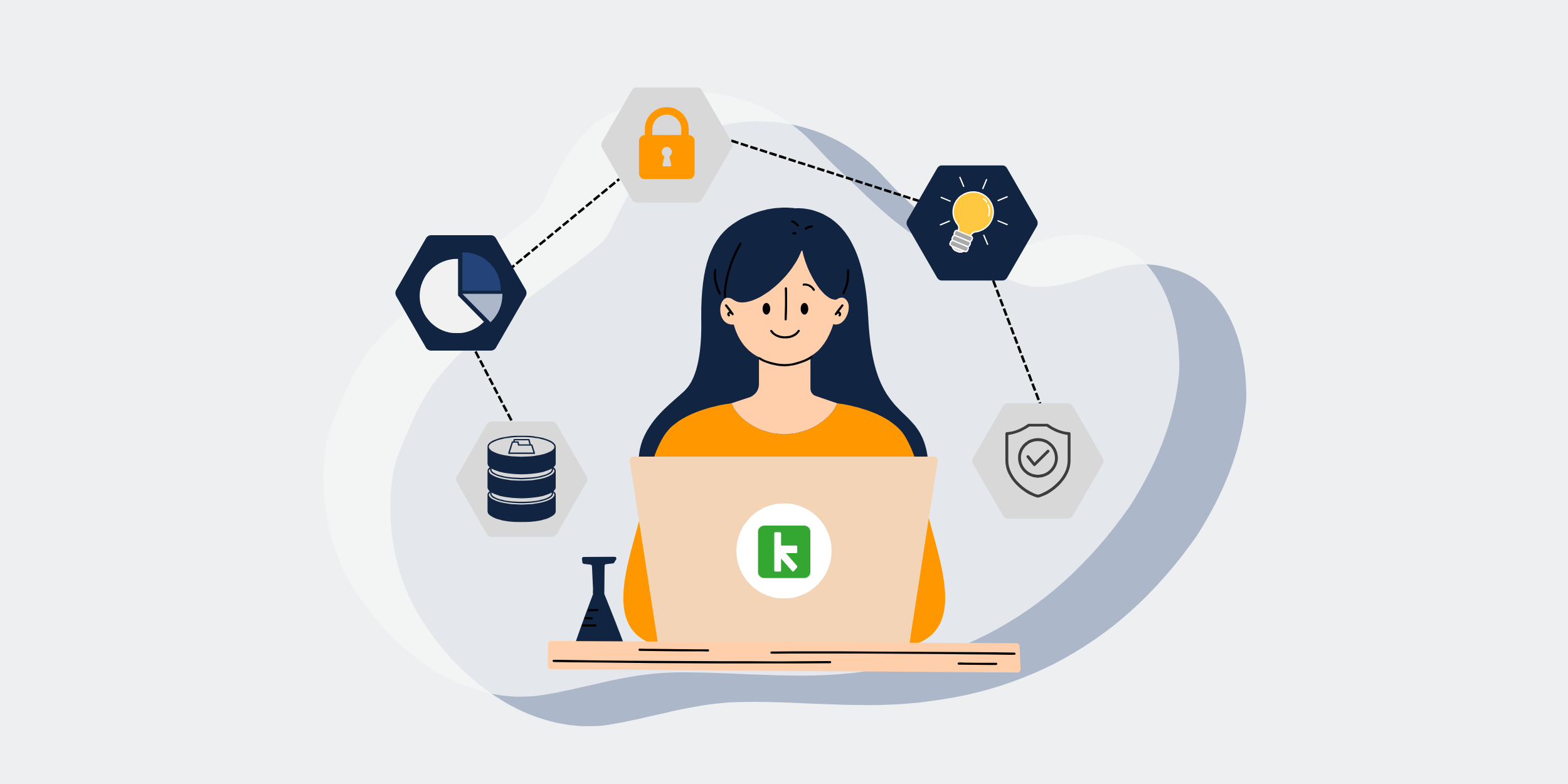
| How to Restore Keap CRM Data Without Losing Productivity |
|---|
IntroductionHave you ever had that sinking feeling when you realize something has gone wrong with your CRM data? If you’re using Keap for managing customer relationships, the thought of restoring data without hitting the brakes on productivity might seem daunting. But don’t worry. I’ve got your back! In this guide, we’ll unravel the mystery of restoring Keap CRM data seamlessly, ensuring your productivity stays intact. Understanding the Importance of Keap CRM DataBefore diving into restoration tactics, let’s take a moment to appreciate just how critical your CRM data is. It’s like the backbone of your customer relations efforts, housing all those integral details that keep your operations moving smoothly. Losing access, even temporarily, can be like driving in a fog with no GPS. So, knowing what to do when things go awry can save you from a potential disaster. What Types of Data are at Risk?Keap CRM encompasses a wide range of data – from customer details and sales information to email templates and automation workflows. Picture it as a tree; each branch and leaf essential to the overall structure. If a branch were to snap, you’d want to fix it quickly and efficiently. Preparing for Data RestorationPreparation is key, my friend. A little foresight can make all the difference when your data unexpectedly takes a hit. Backups: Your Safety NetRegular backups are like a safety net catching you when the data trapeze act doesn’t go as planned. Set these up to run automatically to ensure you always have a recent version of your data at hand. Consider it like saving a draft in your email – just a little insurance policy against unexpected mishaps. How Often Should You Backup?The frequency depends on your business needs. Daily backups might be necessary for highly dynamic data, whereas weekly could suffice for less frequent changes. Think of it like changing your car’s oil – it depends on how much you drive! Data Audit: Know What You’re Working WithPerform regular audits of your CRM data. Knowing the current state of your data gives you a benchmark against which to measure losses, akin to taking inventory before a big sale. Steps to Restore Keap CRM DataAlright, let’s dive into the meat and potatoes of the process. Restoring your Keap CRM data doesn’t have to be a herculean task. With a strategic approach, you can get back to business as usual in no time. Step 1: Identify the Scope of Data LossFirst things first – figure out what you’re dealing with. Is it an isolated incident or something more widespread? Knowing the scope helps you strategize effectively, like knowing the size of a puzzle before starting to piece it back together. Step 2: Retrieve Your BackupOnce you’ve identified the lost data, it’s time to tap into your backups. This is your lifeline back to operational normalcy. Pulling data from a backup is akin to using an umbrella in a downpour – it gets you through without getting drenched. Step 3: Import the Data Back into KeapWith your backup data ready, you’ll need to import it back into Keap. Follow the import process as per the platform’s guidelines. This step is much like planting a garden; follow the necessary steps, and you’ll soon see growth where there was loss. Troubleshooting Common IssuesIf you hit a snag during the import, fear not! Keap’s support resources are your go-to guide, much like a map when you’re lost in a new city. Step 4: Verify the Restored DataOnce the restoration is complete, take a moment to ensure everything is back in its rightful place. Check for missing pieces or errors – it’s a bit like double-checking your suitcase before a trip. Maintaining Productivity During RestorationRestoring data doesn’t have to bring your operations to a standstill. Here’s how to keep the gears turning while you tackle the data restoration. Assign Temporary RolesIf your team relies heavily on CRM access, consider assigning temporary roles to manage essential tasks. It’s like a pit stop crew working efficiently while the race car is being serviced. Communication is KeyKeep your team in the loop. Effective communication can turn potential chaos into a coordinated effort. It’s like being traffic control at a bustling airport – alignment and information prevent unnecessary delays. Setting Realistic ExpectationsBe transparent about the expected timeline for restoration. This openness builds trust, showing you have the situation under control. Improving Future ResilienceOnce you’ve navigated the storm, take steps to strengthen your future resilience. It’s about building a sturdier ship to weather successive storms with ease. Implement an Updated Backup StrategyBased on your recent experience, revamp your backup strategy. It might be time to increase frequency or add additional data points. Think of it as upgrading your toolkit after a successful project. Train Your TeamEnsure your team knows their role in the restoration process. Training empowers them to act swiftly and confidently, much like rehearsed choreography in a dance recital. ConclusionRestoring Keap CRM data without losing productivity might seem like walking a tightrope, but with proper preparation and a step-by-step approach, it can be seamless. By integrating strategies like regular backups and clear communication, you transform data challenges into mere speed bumps on the road to success. Remember, it’s all about being proactive and learning from past experiences to fortify your defenses. FAQsHow often should I back up my Keap CRM data?The backup frequency largely depends on your business operations. For real-time data changes, daily backups are recommended, while weekly backups can suffice for less dynamic data. What should I do if my data import faces errors?If you encounter issues, consult Keap’s support resources for troubleshooting guidance. Their instructional material is crucial for navigating common hiccups. Can I automate the backup process in Keap?Yes, automating backups ensures you have consistent data retention without manual intervention, providing peace of mind similar to having a reliable alarm system. How can I ensure my team remains productive during data restoration?Assign temporary roles for critical functions and maintain clear communication to keep operations smoothly underway, similar to a well-rehearsed team adapting to changing dynamics. What’s the most important aspect of data restoration?The most crucial aspect is to have a pre-emptive backup strategy in place. This ensures you have the necessary fallback to restore data swiftly, akin to having an emergency plan ready for unexpected events. |
Get started with CRM-Backup today! Choose your plan now.
