Securing Your Keap CRM Data with Daily Backup Strategies
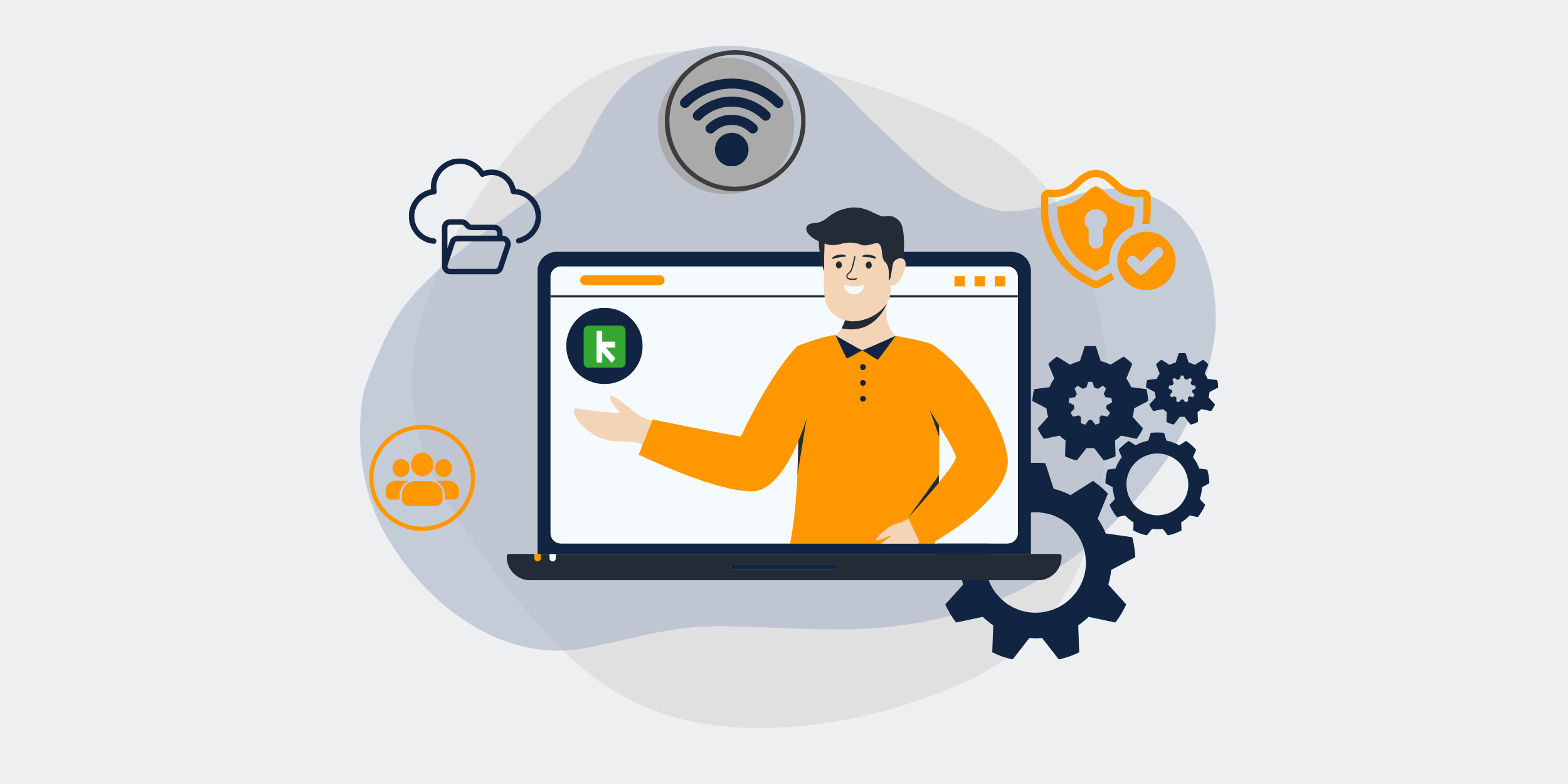
How to Protect Your Keap CRM with Daily Backups
Have you ever lost important customer data because you forgot to back it up? Imagine the chaos and frustration that ensues. Well, fret no more! In this article, we’ll dive deep into how to protect your Keap CRM with daily backups, ensuring your data remains safe and intact no matter what. Ready to get started? Great! Let’s go.
Why Backups Are Crucial for Your Keap CRM
Ever wondered what would happen if your CRM data was suddenly wiped clean? Daily backups act like a safety net, ready to catch you whenever things go south. Let’s unpack this a bit more.
The Role of CRM in Your Business
Your CRM is the heartbeat of your business operations. It’s where all your customer interactions, leads, and sales data reside. Losing this information is more than just an inconvenience; it’s a potential disaster.
Risks of Not Backing Up
Think you’re immune to data loss? Think again. Data breaches, human error, and system failures can strike at any time. The absence of a backup can lead to significant financial losses and tarnish your reputation. Scary, right?
The Benefits of Daily Backups
Still on the fence about performing daily backups? Let’s walk through some of the key benefits that might just change your mind.
Ensuring Data Integrity
With daily backups, you can be confident that your data remains uncorrupted and intact. This is especially crucial for maintaining customer trust.
Quick Recovery in Disaster Scenarios
When things go awry, having a recent backup means you can get your system up and running quickly. No more days of downtime or pulling your hair out in frustration.
Compliance and Legal Considerations
Many industries require businesses to maintain data records for certain periods. Daily backups can help you stay compliant and avoid legal troubles.
Setting Up Daily Backups for Keap CRM
Convinced of the importance of daily backups? Awesome! Let’s move on to setting it up for your Keap CRM.
Step-by-Step Guide
Don’t worry if you’re not a tech wizard. We’ll walk you through the process one step at a time.
Step 1: Access the Backup Settings
First things first, log in to your Keap CRM account and navigate to the backup settings. This is your control center for managing backups.
Step 2: Configure Backup Frequency
Set the frequency to daily. This ensures your data is backed up every 24 hours, capturing all your latest changes.
Step 3: Choose a Backup Storage Solution
Where do you want to store these backups? Options include cloud services like Google Drive or physical storage solutions like an external hard drive. Choose wisely!
Step 4: Automate the Process
Enable automation features so the system takes care of backups without requiring your constant attention. Set it and forget it, literally!
Common Challenges and How to Overcome Them
Setting up daily backups isn’t always smooth sailing. Here are some common issues you might face and how to tackle them.
Insufficient Storage Space
Running out of storage space for your backups? Consider compressing your backup files or upgrading your storage solution. No space, no problem!
Backup Failures
Sometimes, backups fail due to network issues or software glitches. Regularly check your backup logs to ensure everything is functioning as it should.
Security Concerns
Worried about the security of your backup files? Encrypt them to ensure they remain safe from prying eyes.
Best Practices for Maintaining Daily Backups
Now that your backups are in place, let’s explore some best practices for keeping them effective and secure.
Regularly Test Your Backups
Don’t just assume your backups are working—test them regularly to confirm their integrity. This could save you a lot of grief down the road.
Update Backup Configurations
As your business grows, your backup needs may change. Periodically review and update your backup configurations to keep pace with your evolving requirements.
Keep Multiple Backup Copies
Don’t put all your eggs in one basket. Maintain multiple copies of your backups in different locations to minimize risk.
Conclusion
Protecting your Keap CRM with daily backups is non-negotiable if you value your data and your business operations. By following the steps outlined and adhering to best practices, you can fortify your CRM system against data loss. Don’t wait for a disaster to learn the hard way—start backing up daily and keep your peace of mind intact.
FAQs
Q1: How often should I back up my Keap CRM?
A1: Daily backups are recommended to ensure all recent data changes are captured and your information remains up-to-date.
Q2: What storage solutions are best for Keap CRM backups?
A2: Cloud storage solutions like Google Drive and physical storage options like external hard drives are both good choices, depending on your needs and preferences.
Q3: Can I automate the backup process for Keap CRM?
A3: Yes, Keap CRM allows you to automate the backup process, so you don’t have to worry about manually performing backups each day.
Q4: What should I do if a backup fails?
A4: Regularly check your backup logs and troubleshoot any issues. Ensure your network and storage protocols are functioning correctly to prevent backup failures.
Q5: How can I ensure the security of my backup files?
A5: Encrypt your backup files and store them in secure locations. Regularly update your security protocols to protect data from unauthorized access.
