Steps to Quickly Restore Lost Keap CRM Data
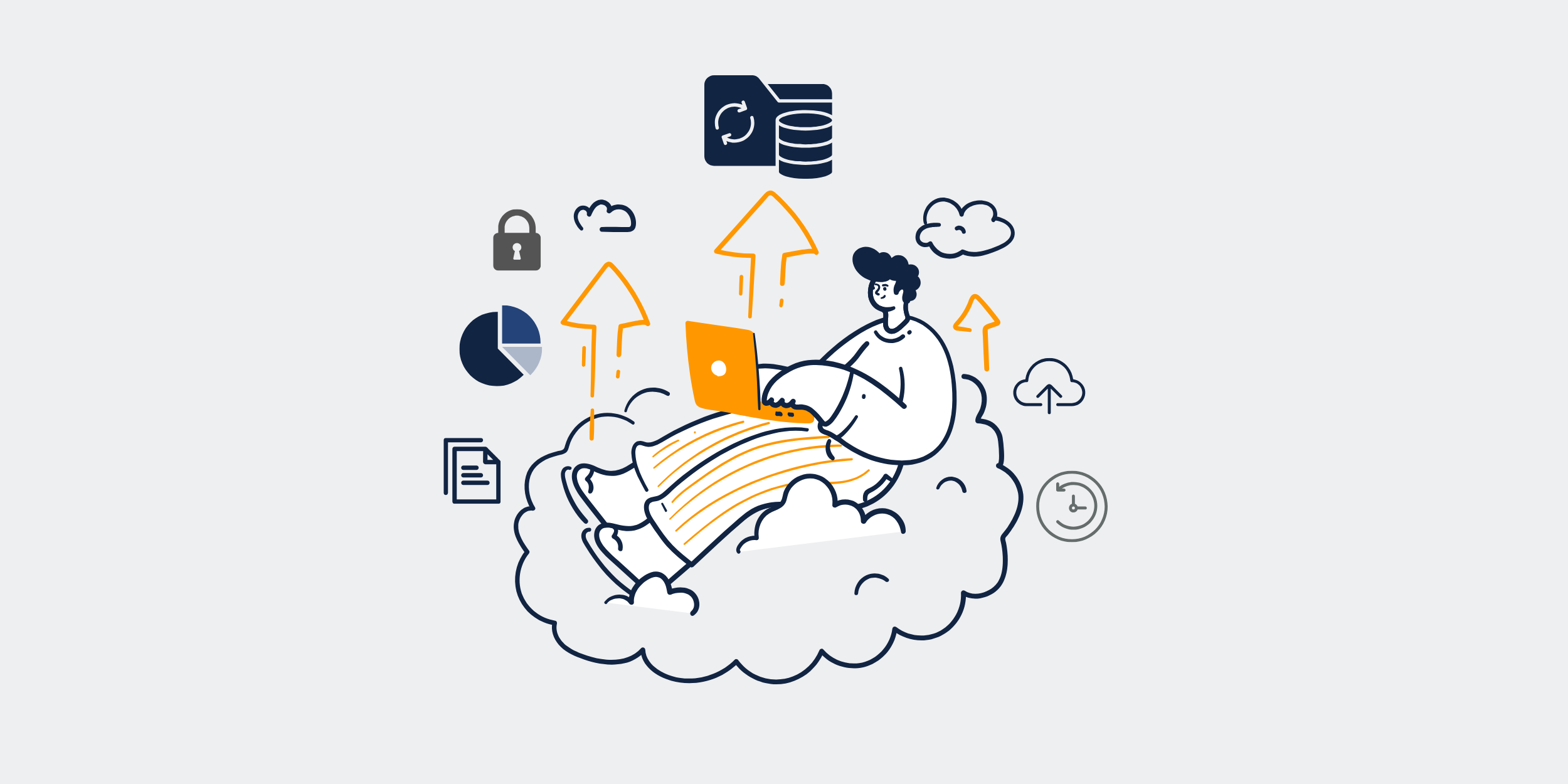
| Title | Content |
|---|---|
| How to Recover Keap CRM Data in Seconds |
Efficient data recovery is crucial for maintaining seamless operations within your CRM system. Whether you’re dealing with accidental deletions or more complex data loss scenarios, knowing how to restore your data in a hurry can prevent prolonged downtime and save you a significant headache. In this article, we will explore the steps to quickly recover Keap CRM data, ensuring you’re always prepared for the unexpected. Understanding the Importance of Data Recovery in Keap CRMImagine driving a car without a seatbelt. That is what managing a CRM without a robust backup plan feels like. Losing data isn’t just inconvenient; it can be disastrously detrimental to your business operations. This is where understanding data recovery’s role comes into play. The Risks of Data Loss in CRM SystemsData loss can stem from multiple sources—human error, software failures, or malicious attacks. Each poses a unique threat to your business, erasing crucial customer interactions, sales records, and more. But before you hit the panic button, remember that recovery solutions exist. Keap CRM’s Built-in Recovery FeaturesKeap CRM comes equipped with several inbuilt tools designed to safeguard your data. These tools act as a safety net, allowing you to restore your data efficiently whenever needed. Automatic BackupsKeap automatically backs up your data at regular intervals. It’s like having a diligent assistant who takes notes during every meeting. These backups form the backbone of the recovery process, enabling you to retrieve information with relative ease. Accessing Backup FilesLocating these backup files is as simple as navigating your way through a virtual library. With a few clicks, you can access a wealth of stored information, ready for recovery should you need it. A Step-by-Step Guide to Recovering Keap CRM DataStep 1: Identifying the Lost DataFirst, pinpoint the exact data that has gone missing. It’s like identifying a specific book in a vast library—knowing what you’re looking for leads to a much quicker retrieval. Step 2: Utilizing Keap CRM’s Recovery ToolsOnce you’ve identified the data, it’s time to delve into Keap’s recovery toolbox. Utilize built-in features such as automatic backups to retrieve your lost information. Step 3: Restoring the DataWith the recovery tools at your disposal, restoring the data is akin to hitting the rewind button on data loss. Follow the prompts within Keap to complete the recovery process. Step 4: Verifying the Restored DataAfter restoring, double-check to ensure all data is present and accounted for. It’s like checking the inventory after a restock, ensuring everything is back in its rightful place. Preventative Measures to Minimize Future Data LossPrevention is better than cure, particularly when it comes to safeguarding your CRM data. Implementing preventative measures today can save you the hassle of data recovery tomorrow. Regular BackupsMake it a priority to schedule regular backups. Think of it as setting your clock every week—it keeps everything running on time and efficiently. Implementing Access ControlsEstablish access controls to ensure only authorized personnel have the ability to alter or delete data. It’s like having a key club—only the select few can enter the premise. Training and AwarenessEducate your team about the importance of data security. Provide training sessions and resources to keep everyone informed and vigilant against potential threats. ConclusionIn the world of CRM management, data recovery is an essential tool in your arsenal. Whether preventing data loss or recovering from it, being prepared can save your business valuable time and resources. By following the steps outlined above and implementing preventative measures, you can ensure your Keap CRM data remains secure and accessible whenever you need it. FAQsQ1: How often should I back up my Keap CRM data? It’s recommended to schedule regular backups weekly, or more frequently depending on your business operations and data volume. Q2: Can I recover deleted data immediately after loss? Yes, using Keap’s built-in recovery tools, you can often recover data quickly, especially if you act promptly after the data loss occurs. Q3: What should I do if my access to Keap CRM recovery tools is restricted? Contact your system administrator or Keap support to restore access and assist with the recovery process. Q4: Are there third-party tools that can enhance Keap CRM’s recovery capabilities? Yes, several third-party solutions can enhance data protection and recovery processes. However, ensure they are compatible with Keap’s system before integrating. Q5: How can I prevent unauthorized access to my CRM data? Implement strong access controls, use multi-factor authentication, and regularly update passwords to secure your CRM data against unauthorized access. |
Get started with CRM-Backup today! Choose your plan now.
