The Critical Need for Data Backups in Keap CRM Systems
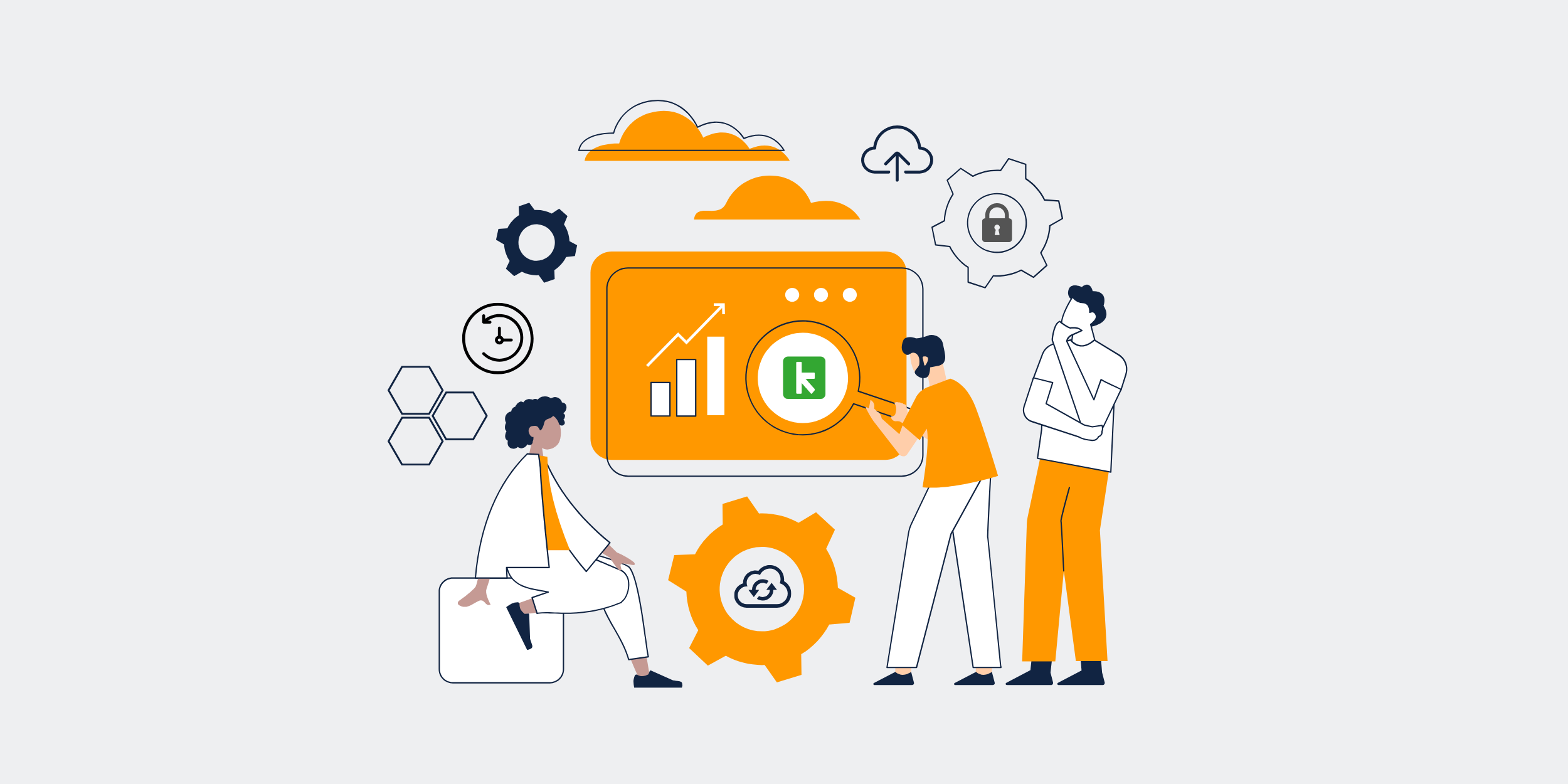
Keap (Formerly Infusionsoft) Data Recovery – The Importance of Having Backups
Alright, let’s dive into the world of Keap, previously known as Infusionsoft, and the critical importance of data recovery. If you’re a business owner relying on Keap for managing your customer relationships and automating your email marketing, this article is for you. We’ll break down why having backups is essential, how to ensure your data is safe, and what practical steps you can take to safeguard your digital goldmine. Ready? Let’s get started!
What is Keap (Formerly Infusionsoft)?
Keap, formerly called Infusionsoft, is a robust Customer Relationship Management (CRM) platform designed to help businesses streamline their marketing, sales, and customer service processes. It’s a powerhouse tool that integrates seamlessly with various applications to automate tasks that would typically consume valuable time and resources.
The Evolution from Infusionsoft to Keap
Why the name change, you ask? The shift from Infusionsoft to Keap was more than just a rebranding exercise. It represented the company’s renewed focus on providing simpler, more intuitive software solutions for small businesses. Keap aims to make powerful CRM technology accessible to everyone, not just the tech-savvy.
The Anatomy of Data on Keap
Your data on Keap is like the lifeblood of your business. It includes everything from customer contact information and transaction history to marketing campaign details and sales metrics. Losing this data can be debilitating, akin to losing your memory.
Types of Data Stored
Keap stores various types of data: contact details, appointment schedules, invoices, email communications, sales pipelines, and more. Understanding the types of data helps in planning effective backup strategies.
Contact Information
This includes names, phone numbers, email addresses, and other relevant details of your customers and prospects. Imagine losing your entire contact list – it’s like misplacing your business’s most valuable asset.
Sales and Marketing Data
Sales reports, campaign performance metrics, and lead scores fall into this category. These data points are crucial for making informed business decisions and refining your strategies.
The Importance of Having Backups
Data loss can occur due to various reasons like system crashes, cyber-attacks, human error, or even natural disasters. Imagine waking up one day and finding all your business data vanished into thin air. Scary, right? This is where backups come into play.
Risk Factors for Data Loss
Let’s dig a little deeper into the risks. From ransomware to simple clumsy mistakes, the threats are diverse. Even the most secure systems aren’t immune to unexpected failures.
Cyber Threats
Hackers and malicious software can find their way into even the most secure systems. Once inside, they can encrypt or delete your data, holding it hostage.
System Failures
Hard drives crash, systems fail, and servers can go down. These technical glitches are unpredictable and can lead to massive data loss if backups aren’t in place.
How to Backup Your Keap Data
Now that we understand why backups are important, let’s discuss how to actually perform these backups. Keap provides several ways to back up your data, ensuring that even in the worst scenarios, you can restore everything without a hitch.
Manual Backup Options
You can manually export your Keap data, which allows you to have a local copy stored on your computer or external storage device. This method, though straightforward, requires regular updates to ensure data currency.
Exporting Contacts
You can export your contact list in CSV format, which can then be imported into other CRM systems or stored securely. This is your bare minimum safety net.
Exporting Campaign Data
Similarly, your email campaigns and sales reports can be exported. Always make sure to follow the correct steps to ensure data is exported accurately and completely.
Automated Backup Solutions
For a more hands-off approach, automated backup solutions are your best bet. These services periodically back up your data without you having to lift a finger. Some popular options include:
Third-Party Integrations
There are various third-party solutions that can integrate with Keap to automate the backup process. Tools like Backupify and Rewind.io offer simple and effective ways to keep your data safe.
Cloud-Based Solutions
Another option is to use cloud-based storage solutions like Google Drive or Dropbox to store your backup files. These platforms offer additional features like file versioning and easy restoration.
Restoring Data from Backups
Alright, let’s assume the worst has happened – your data is lost. No need to panic if you have backups. Restoring your data is the next critical step. Here’s how you can do it.
Step-by-Step Restoration Process
Different backup methods require different restoration processes. Whether you’re restoring from a manual export or an automated solution, the steps generally involve importing the backed-up data back into Keap.
Importing Contacts
If you’ve exported your contacts, you can re-import them into Keap using the import function. Make sure to review the data during the import process to avoid duplicates or errors.
Restoring Campaigns
Email campaigns and sales metrics can be restored similarly. Import the data and review for completeness and accuracy before resuming your marketing efforts.
Testing the Restored Data
Once your data is restored, it’s vital to test for accuracy and completeness. Run some test operations to ensure everything is functioning as expected.
Best Practices for Maintaining Backups
Creating backups is just the first step. Maintaining them correctly is equally essential. Here are some best practices to ensure your backups are as robust as possible.
Regular Backup Schedule
Set a consistent backup schedule. Daily or weekly backups are ideal, depending on how frequently your data changes.
Use Multiple Backup Locations
Don’t put all your eggs in one basket. Store backups in multiple locations, like an external hard drive and a cloud service, to ensure redundancy.
Automate Where Possible
Leverage automated backup solutions to reduce the chance of human error and ensure consistency in your backup process.
Conclusion
Alright, folks, we’ve taken a deep dive into the realm of Keap data recovery and the undeniable importance of having backups. Your business data is invaluable, and taking proactive measures to back it up can save you from potential nightmares. Whether you opt for manual exporting or automated solutions, the key is to be consistent and thorough. Remember, being prepared is half the battle won.
FAQs
1. What is the difference between Keap and Infusionsoft?
Keap is essentially the rebranded and optimized version of Infusionsoft. The shift included improving user interface, adding new features, and making the platform more accessible to small businesses.
2. How often should I back up my Keap data?
Ideally, you should back up your data daily or weekly, depending on how frequently your information changes. Regular backups minimize the risk of data loss.
3. Can I automate the backup process for my Keap data?
Absolutely! There are various third-party applications like Backupify and Rewind.io that can automate the backup process, allowing you to set it and forget it.
4. What should I do if I lose my Keap data and I don’t have a backup?
That can be a challenging situation. Your best bet would be to contact Keap’s customer service for assistance. They may help you recover some of your lost data.
5. Are there any free tools available for backing up Keap data?
While most robust backup solutions are paid, you can manually export data for free and store it on platforms like Google Drive or Dropbox, which offer limited free storage options.
