The Essential Need for Backing Up Your Keap Data
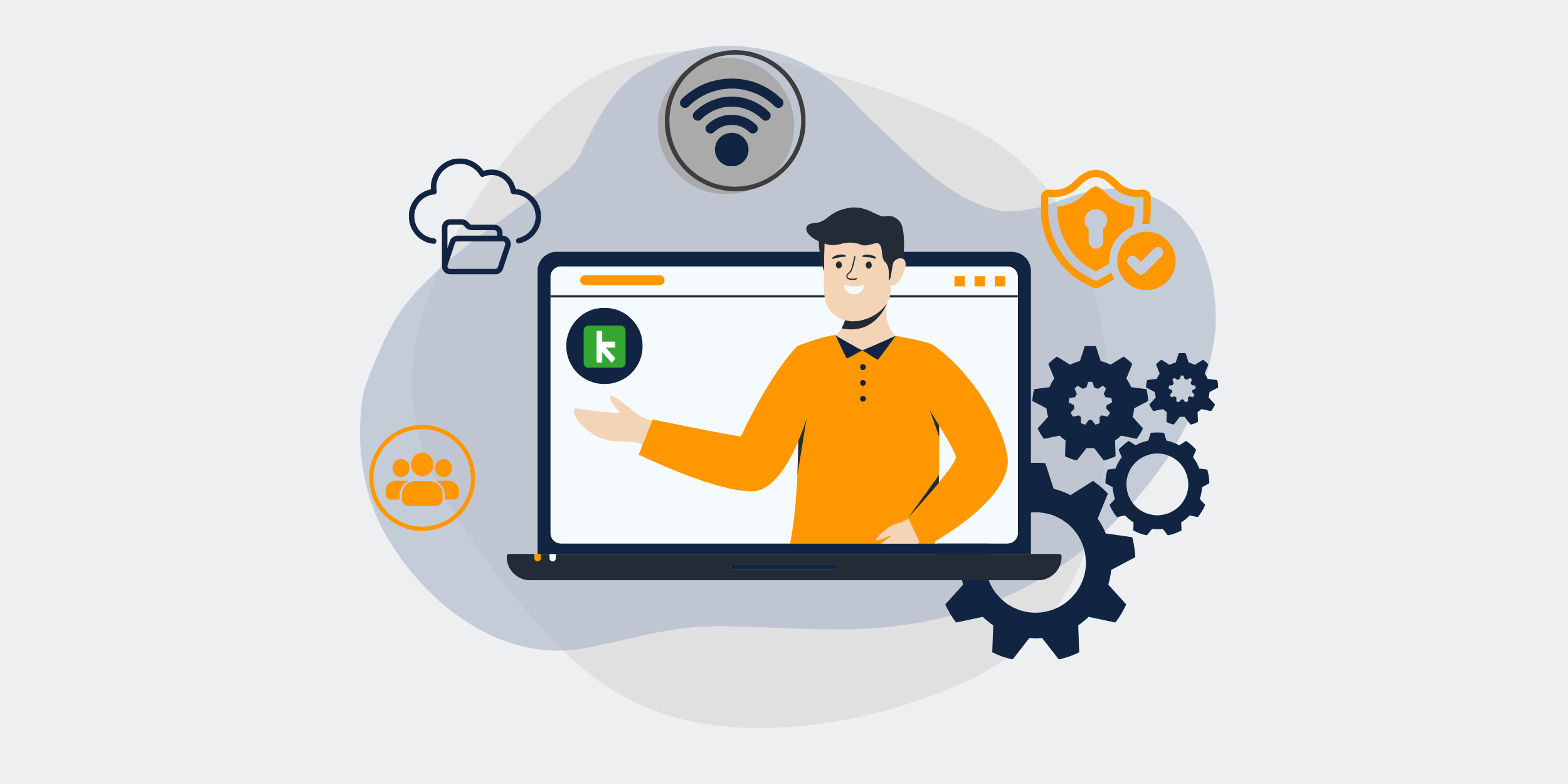
The Critical Importance of Backing Up Your Keap (Formerly Infusionsoft) Data
In today’s digital world, data is the lifeblood of any business. Whether you’re a small business owner or run a large enterprise, protecting your data is crucial. This is especially true for users of Keap (formerly Infusionsoft), a powerful Customer Relationship Management (CRM) platform that stores a treasure trove of valuable information. Let’s dive into why backing up your Keap data is not just necessary but critical.
Understanding Keap
What is Keap?
Keap is an all-in-one CRM, sales, and marketing automation platform designed to help businesses grow. Formerly known as Infusionsoft, it’s widely used for managing customer relationships, automating marketing tasks, and streamlining sales processes.
The Importance of Data in Keap
From customer information to sales data, Keap houses data that is critical for daily operations and long-term strategies. This information not only supports customer interactions but also drives insights and decision-making.
Why Backup is Essential
Data Vulnerability
No system is immune to data loss. Human errors, system failures, cyber-attacks, and natural disasters can all lead to irretrievable data loss. Imagine the chaos if you lose your customer database or sales records—it’s a nightmare scenario no one wants to face.
Compliance and Legal Issues
Many industries have strict regulations regarding data storage and protection. Non-compliance can lead to hefty fines and legal complications. Backing up your Keap data ensures you have a failsafe in place to protect against these risks.
Business Continuity
In the event of data loss, having backups ensures that your business can continue to operate with minimal disruptions. Without backups, recovering from data loss can be time-consuming and costly, potentially crippling your operations.
Methods for Backing Up Keap Data
Manual Export
Pros and Cons
Manual export involves periodically exporting your Keap data to a CSV or Excel file. While this method is straightforward, it’s also time-consuming and prone to human error.
Automated Tools
Third-Party Software
Several third-party tools can automate the backup process. These tools offer features like scheduled backups, data encryption, and cloud storage options. It’s a more reliable and efficient method compared to manual export.
API Integration
Keap’s API allows for custom integrations that can automate data backup processes. This method requires technical expertise but offers a high level of customization and control.
Best Practices for Backing Up Keap Data
Regular Backups
Schedule regular backups to ensure that you always have access to the most up-to-date data. Depending on your business needs, daily or weekly backups may be appropriate.
Secure Storage
Store your backups in a secure location. Cloud storage services with encryption are a great option. Always ensure that access to these backups is restricted to authorized personnel only.
Test Your Backups
Regularly test your backups to ensure they can be restored successfully. A backup is only as good as its ability to be restored, so don’t skip this crucial step.
Documentation
Maintain thorough documentation regarding your backup processes. This includes schedules, storage locations, and procedures for restoring data. Proper documentation can help streamline the recovery process in case of data loss.
Conclusion
Backing up your Keap data is not just a technical task; it’s a critical component of your business strategy. Data loss can have devastating effects, from operational disruptions to legal issues. By implementing regular, secure backups and following best practices, you can safeguard your valuable information and ensure business continuity.
FAQs
1. How often should I back up my Keap data?
It’s a good practice to back up your Keap data daily or at least weekly, depending on the volume and criticality of the data you store.
2. Can I automate Keap data backups?
Yes, you can use third-party software or Keap’s API to automate the backup process, ensuring that your data is regularly and securely backed up.
3. What should I do if I lose my Keap data?
If you have a backup, initiate the data restoration process immediately. If not, contact Keap support for assistance, though recovery may not be guaranteed.
4. Is cloud storage safe for Keap backups?
Cloud storage is generally secure, especially if it offers encryption. Choose reputable cloud services and ensure that access to your backups is restricted.
5. Do I need technical expertise to back up Keap data?
While manual export requires minimal technical skills, automating backups via third-party tools or API integration may require some technical knowledge.
