The Importance of Backups for Ensuring Keap Data Integrity
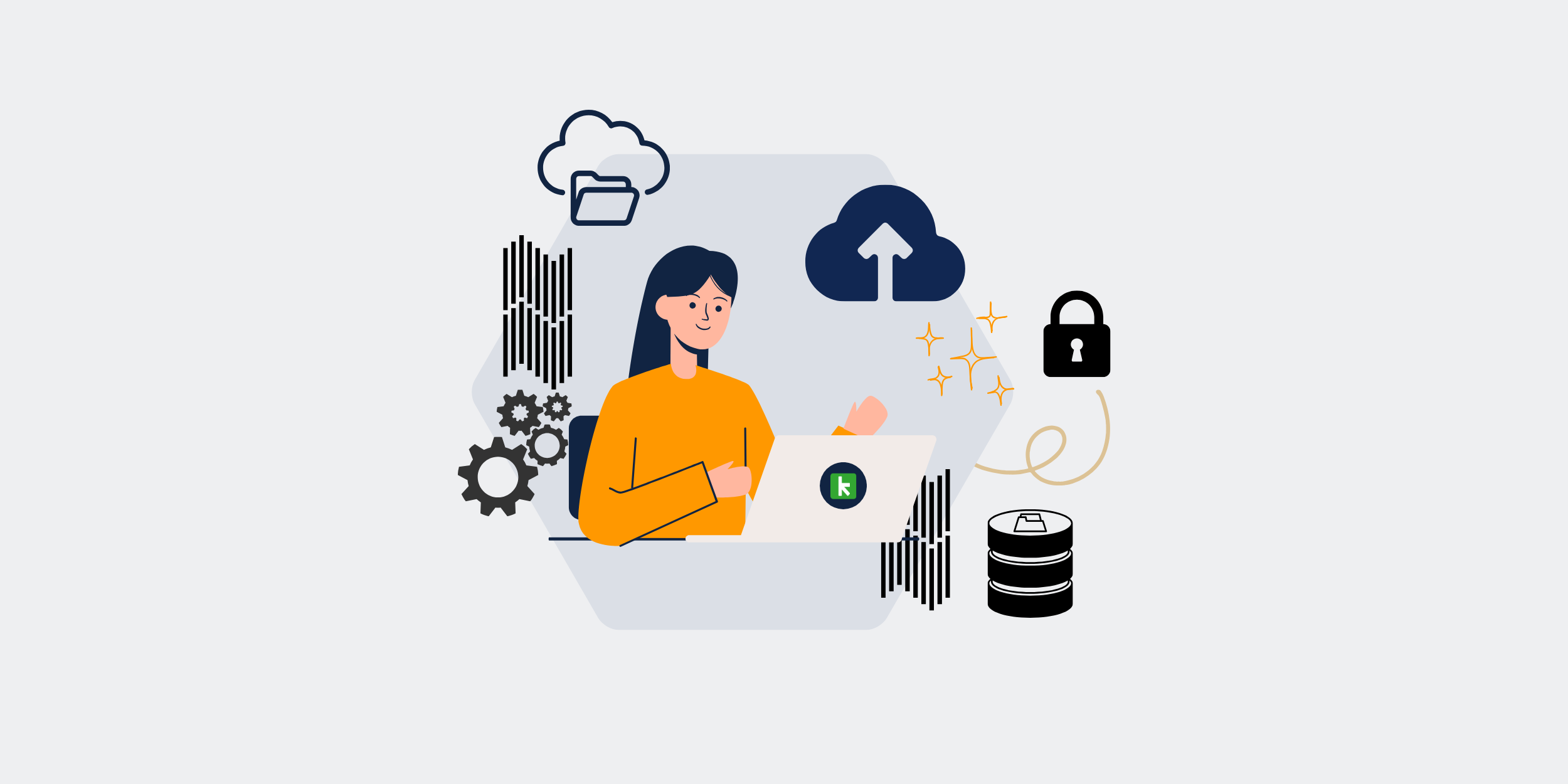
The Importance of Backups in Maintaining Keap (Formerly Infusionsoft) Data Integrity
Introduction
Hey there! Ever thought about what would happen if you lost all the precious data stored in your Keap (formerly Infusionsoft) account? Just the thought can send shivers down anyone’s spine. Backups are your knight in shining armor, critical for maintaining data integrity. Let’s dive into why backups are crucial and how they can save your bacon.
Why Data Integrity Matters
Data integrity ensures your information is accurate, consistent, and reliable. Think of it like the foundation of a house. Without a strong foundation, your house can crumble. The same goes for your business operations – without data integrity, everything can come crashing down.
The Risks of Data Loss
Imagine losing client information, sales records, or marketing campaigns. The impact can be catastrophic, resulting in lost revenue, legal troubles, and damaged reputation. Yikes! It’s not just about losing data; it’s about losing trust, efficiency, and reliability.
The Role of Backups
Backups act like a trusty safety net, catching you when things go awry. They are your fallback plan, ensuring your data can be restored in case of accidental deletions, hardware failures, or cyber-attacks.
Preventing Data Loss
Backups are like a time machine. They let you travel back to a moment when everything was working perfectly. By regularly backing up your data, you safeguard against the unpredictable, ensuring you always have a recent copy ready to restore.
Simplifying Recovery Processes
A streamlined recovery process is crucial for business continuity. Backups make recovery quick and painless, minimizing downtime and getting you back on track swiftly.
Types of Backup Solutions
There’s no one-size-fits-all approach. Different backup solutions cater to various needs. We’ll explore the main types to help you choose the best fit for your business.
Local Backups
Local backups store your data on physical devices like external hard drives or network-attached storage (NAS). They’re fast and convenient, but what if your office catches fire or the device gets stolen? Local backups alone aren’t foolproof.
Pros
- Quick access to data
- Easy to manage
Cons
- Risk of physical damage or theft
- Limited storage capacity
Cloud Backups
Cloud backups store data on remote servers managed by a third-party provider. They’re like having a digital vault, offering security and accessibility from anywhere. But beware, internet dependency can be a hurdle.
Pros
- Scalable storage
- Accessible from anywhere
- Automated processes
Cons
- Internet access required
- Ongoing costs
Hybrid Backups
Why not have the best of both worlds? Hybrid backups combine local and cloud solutions, providing a comprehensive safety net. They ensure data can be accessed quickly while offering additional security layers.
Pros
- Enhanced reliability
- Flexible storage options
- Better protection
Cons
- More complex management
- Higher costs
Implementing a Backup Strategy
A solid backup strategy is like assembling an all-star team, each player (or step) is crucial for success. Here’s how to build your dream team:
Assess Your Needs
Every business is unique. Assess the amount and type of data you handle, the criticality of that data, and your budget. This helps in choosing the best backup solution.
Choose the Right Solution
Based on your assessment, pick a backup solution that fits. Whether it’s local, cloud, or hybrid, make sure it aligns with your business requirements.
Set a Backup Schedule
Consistency is key. Decide how often you need to back up your data. Whether it’s daily, weekly, or monthly, stick to the schedule religiously.
Test Your Backups
Don’t wait for disaster to strike. Regularly test your backups to ensure they work as intended. It’s better to find and fix issues before you need a real recovery.
Protecting Your Backups
Having backups is great, but they need protection too. Keep your backups secure to ensure they remain a reliable safety net.
Encryption
Encrypt your backups to prevent unauthorized access. It’s like keeping your valuables in a safe – only those with the key can access them.
Access Controls
Limit access to backups. Only authorized personnel should have the ability to view or restore data. The fewer people with access, the lower the risk of accidental or malicious tampering.
Offsite Storage
Store at least one copy of your backups offsite. This adds an extra layer of protection against physical threats like fire, floods, or theft.
The Role of Automation
Automation is the unsung hero of efficient backups. It minimizes human error and ensures that your data is backed up consistently.
Automated Backup Solutions
Invest in automated backup solutions. They save time and reduce the risk of forgetting to back up your data. It’s like having a robot that does the heavy lifting for you.
Regular Monitoring
Automated systems are great, but don’t set and forget. Regularly monitor backup processes to ensure they’re running smoothly. This helps in catching any issues early on.
Conclusion
Backing up your Keap data is not just a smart move; it’s essential for maintaining data integrity. From choosing the right backup solution to implementing robust backup strategies, every step plays a vital role in safeguarding your precious data. So, take action today – because when it comes to your business data, it’s better to be safe than sorry!
FAQs
1. Why are backups important for Keap data?
Backups ensure that your Keap data can be restored in case of accidental deletion, hardware failures, or cyber-attacks, maintaining data integrity and business continuity.
2. What are the risks of not having backups?
Not having backups can lead to catastrophic data loss, resulting in lost revenue, legal complications, and a damaged reputation.
3. How often should I back up my Keap data?
The frequency of backups depends on the volume and importance of your data. A daily backup is recommended for most businesses to minimize data loss.
4. What is the difference between local and cloud backups?
Local backups store data on physical devices, while cloud backups store data on remote servers managed by third-party providers. Each has its pros and cons.
5. How can I ensure my backups are secure?
Ensure your backups are secure by encrypting them, restricting access, and storing copies offsite. Regularly test and monitor backups for added assurance.
