The Importance of Backups for Protecting Keap CRM Data
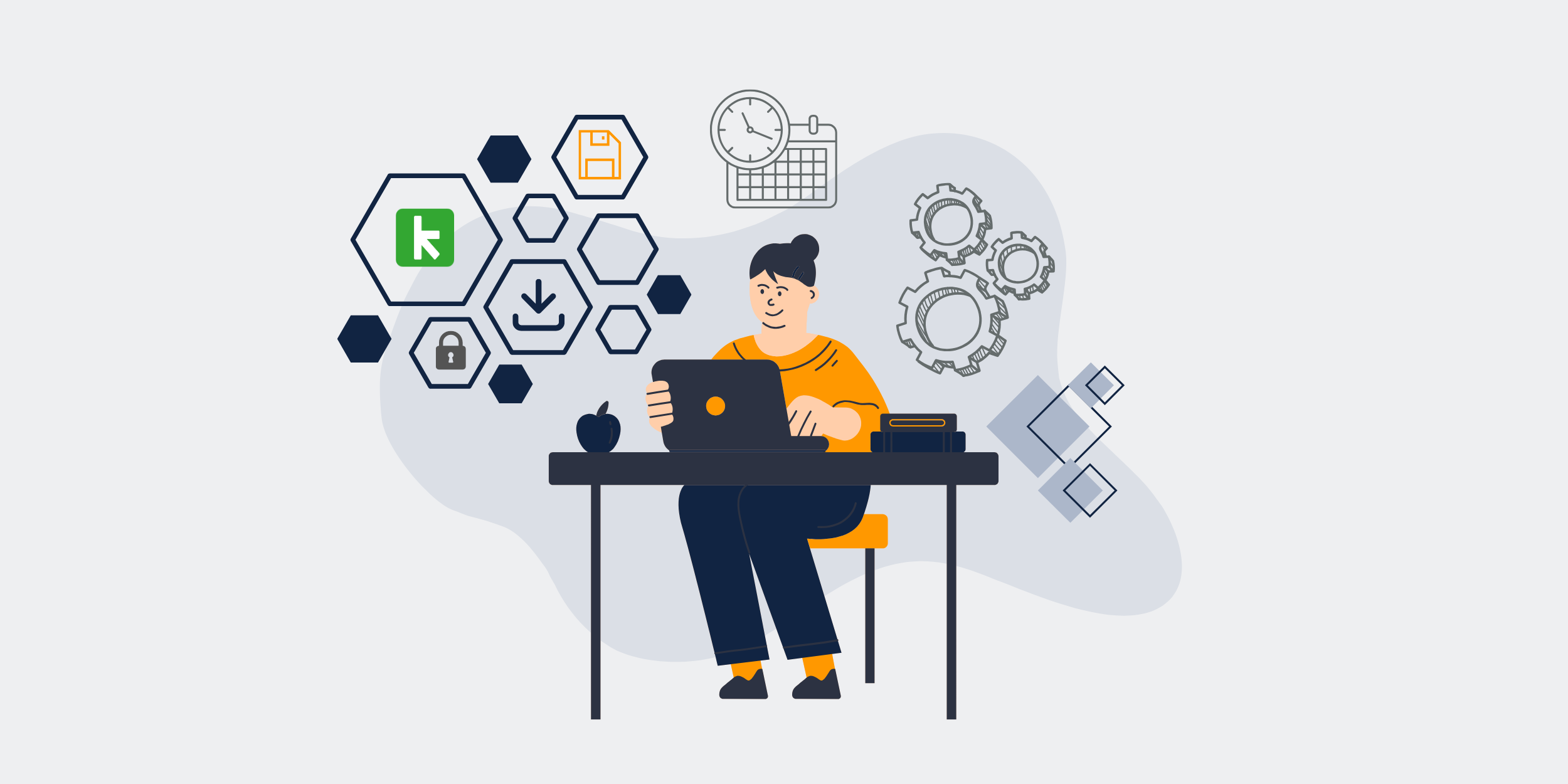
The Essential Role of Backups in Securing Keap CRM Data
Introduction
In today’s digital age, safeguarding your Customer Relationship Management (CRM) data is more crucial than ever. Keap CRM, with its comprehensive suite of tools, holds the key to managing all your customer data seamlessly. However, with great power comes great responsibility. Ensuring your data is backed up is not just a good practice; it’s a necessity.
Understanding Keap CRM
Keap CRM (formerly Infusionsoft) is a leading CRM platform designed to help small businesses manage customer relationships, automate marketing, and streamline sales processes. But what happens when the data within this invaluable tool is compromised?
The Risks of Data Loss
Imagine waking up one morning to find all your customer data gone. No leads, no contact details, nothing. Data loss can occur due to various reasons – system failures, cyber-attacks, or even human error. The impact can be devastating, leading to financial loss, tarnished reputation, and operational disruptions.
Why Backups are Crucial
Backups act like a safety net. They ensure that even if the worst-case scenario happens, you still have a way to recover your precious data. Here’s why backups are non-negotiable:
Data Integrity
Without backups, any corruption or accidental deletion can lead to irreversible data loss. Regular backups make sure your data remains intact and can be restored to a previous state when needed.
Business Continuity
How long can your business survive without access to its CRM? Not long. Having backups ensures that your business can continue to operate without major disruptions, preserving both your revenue and customer trust.
Types of Backups
Before diving into the process of backing up your Keap CRM data, it’s important to understand the different types of backups available:
Full Backups
Full backups involve copying all data to another storage device. While comprehensive, they can be time-consuming and require significant storage space.
Incremental Backups
Incremental backups only save the changes made since the last backup. They are faster and require less storage, but restoration can be more complex as all incremental backups need to be applied in sequence.
Differential Backups
Differential backups save changes made since the last full backup, making restoration easier compared to incremental backups, although they consume more storage space.
Step-by-Step Guide to Backing Up Keap CRM Data
Ready to secure your Keap CRM data? Follow these steps:
1. Evaluate Your Backup Needs
Determine how often you need to backup your data based on the volume of changes and your business requirements.
2. Choose a Backup Method
Select between manual backups, automated third-party tools, or Keap’s own backup solutions.
Manual Backup
This involves exporting data regularly and storing it securely. Although it provides control, it can be time-consuming and prone to human error.
Automated Backup
Using third-party tools or Keap’s automated solutions can streamline the backup process, ensuring regular and consistent backups without manual intervention.
3. Set Up a Backup Schedule
Define a timetable for regular backups. Daily, weekly, or monthly intervals can be chosen based on data importance and frequency of changes.
4. Verify Backup Integrity
Regularly check if your backups are complete, functional, and easily restorable. Testing your backups can prevent nasty surprises when you need to recover data.
Perform Test Restores
Periodically restore data from your backups to ensure they work correctly and the data is not corrupt or incomplete.
Best Practices for Secure Backups
Storing backups securely is as important as creating them. Here are some best practices:
Encryption
Always encrypt your backups. Even if unauthorized parties gain access, encrypted data won’t be readable without the proper keys.
Offsite Storage
Store backups in a different physical location to protect against localized disasters like fire or flooding. Cloud storage solutions can be a great option.
Regular Updates
Ensure your backup tools and methods are up-to-date. Technology evolves, and staying current minimizes vulnerabilities.
Benefits of Regular Backups
Let’s highlight some benefits you reap by maintaining consistent backups:
Peace of Mind
Knowing your data is safe, secure, and retrievable provides immense peace of mind. It allows you to focus on business growth without constant worry about data loss.
Cost Efficiency
Recovering from data loss can be costly. Regular backups mitigate these expenses, saving your business from hefty losses.
Enhanced Customer Trust
Protecting customer data showcases your commitment to their privacy and security, building stronger, trust-based relationships.
Common Misconceptions about Backups
Despite their importance, several misconceptions surround backups. Let’s dispel a few:
Backups are Time-Consuming
While manual backups can be time-consuming, automated solutions significantly reduce the time and effort required.
Backups are Expensive
The cost of losing data far outweighs the expense of setting up regular backups. Many affordable options are available that offer robust protection.
Conclusion
Backing up your Keap CRM data is an essential practice that cannot be overlooked. From ensuring data integrity and business continuity to enhancing customer trust, the benefits are manifold. By understanding the different types of backups, following best practices, and dispelling common misconceptions, you’re well-equipped to protect your valuable CRM data effectively.
FAQs
1. Can I use cloud storage for my Keap CRM backups?
Yes, cloud storage is an excellent option for offsite storage and provides easy access and scalability for your backup needs.
2. How often should I back up my Keap CRM data?
The frequency depends on your business needs. Daily backups are ideal for businesses with frequent data updates, while weekly or monthly backups might suffice for others.
3. Are automated backup solutions reliable for Keap CRM?
Automated backup solutions are highly reliable, ensuring regular and consistent backups without manual intervention, reducing the risk of human error.
4.What should I do if a backup fails?
If a backup fails, troubleshoot the issue immediately, and perform a new backup as soon as possible to ensure your data remains protected.
5. How do I verify the integrity of my backups?
Perform regular test restores to ensure backups are complete and functional. This practice helps identify potential issues before actual data recovery is necessary.
