The Importance of Data Backups for Users of Keap CRM
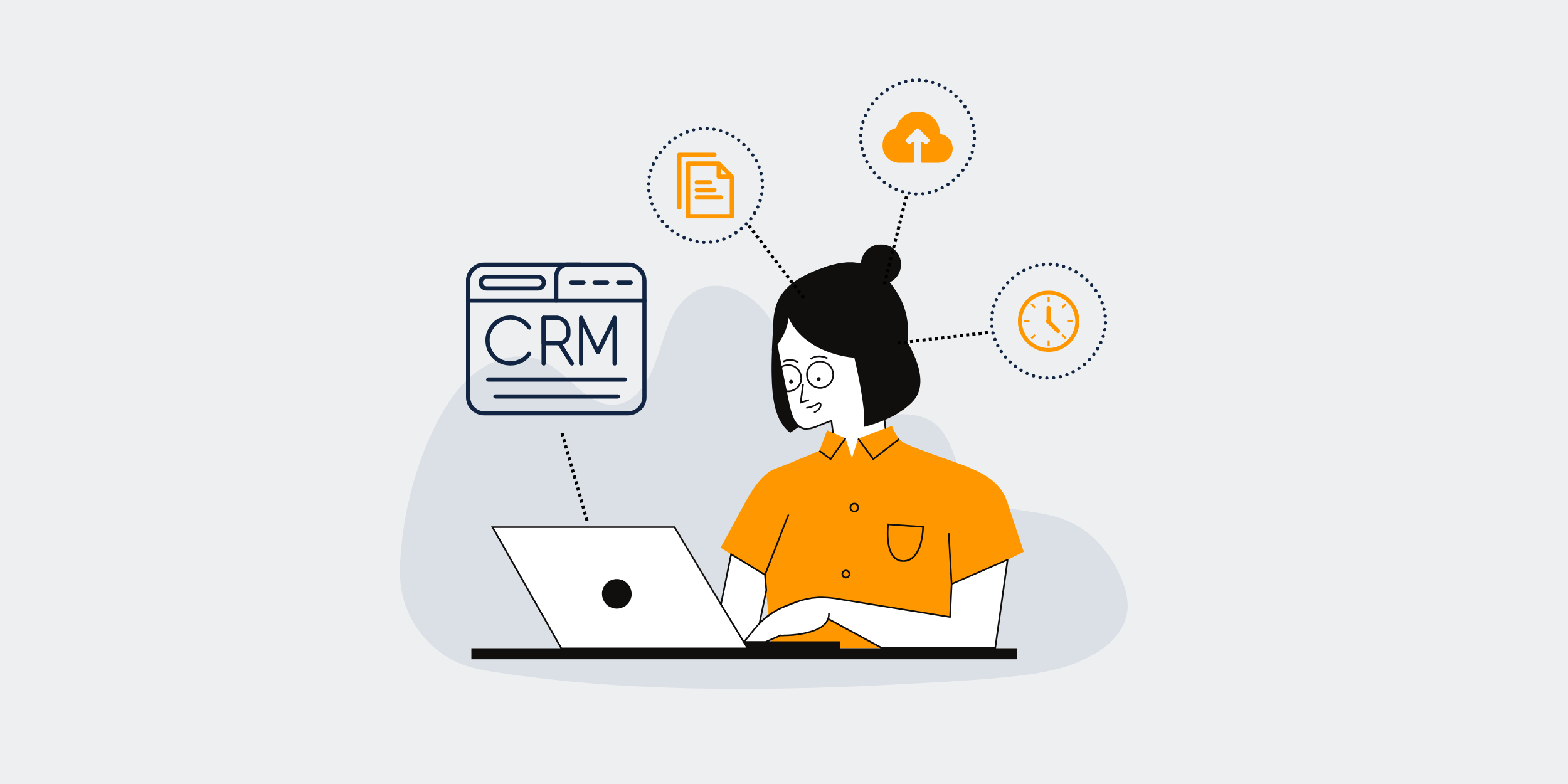
Why Keap Users Should Prioritize Data Backups
Have you ever thought about what would happen if you suddenly lost all your customer data in Keap? Imagine the chaos and turmoil it could cause. From losing track of customer interactions to hurting your business’s reputation, the fallout could be catastrophic. This is why prioritizing data backups should be a top concern for Keap users. Let’s dive deep into this crucial topic to explore the benefits, challenges, and best practices surrounding data backups.
Understanding the Importance of Data Backups
What Are Data Backups?
Data backups are essentially copies of your crucial information stored separately from the primary data. Think of it as a safety net for your business. If something goes wrong, like an accidental deletion or a cyber-attack, you have a fallback to recover your information.
The Risks of Not Having Data Backups
Without data backups, you’re walking a financial tightrope without a safety net. The risks include data loss, customer dissatisfaction, revenue decline, and even legal repercussions. Simply put, not having data backups can severely harm your business.
Why Keap Users Need to Prioritize Data Backups
Keap: A Hub for Critical Business Data
Keap is a powerful CRM tool that houses your customer interactions, sales information, and marketing data. Losing this information could set your business back significantly.
Mitigating Risks of Cyber Attacks
Cyber-attacks are becoming increasingly sophisticated. Even the most secure systems can fall victim. Having regular backups ensures that even if you’re compromised, you won’t lose everything.
Case Studies of Data Loss in CRMs
There have been numerous instances where businesses suffered immensely due to data loss. Learning from these case studies can help you understand the critical need for reliable backups.
Recovering from Hardware Failures
Even the most robust hardware can fail unexpectedly. Regular backups make sure you can quickly recover and resume business operations without significant downtime.
Ensuring Compliance with Regulations
Many industries have stringent data protection regulations. Keeping regular backups can help you stay compliant and avoid hefty fines or penalties.
Types of Data Backups for Keap Users
Full Backups
A full backup captures all the data in your system. While it’s comprehensive, it can be time-consuming and require significant storage space.
Incremental Backups
Incremental backups only capture the changes made since the last backup. They are quicker and require less storage, making them an efficient option for businesses.
Differential Backups
These backups capture changes since the last full backup, offering a middle ground between full and incremental backups in terms of time and storage requirements.
Methods for Creating Data Backups
Automated Backups
Automation takes the hassle out of manual backups. Using tools that automatically backup your Keap data ensures you don’t miss any scheduled backups.
Manual Backups
While more time-consuming, manual backups give you control over what and when to back up. This method might best suit smaller businesses with fewer data volume.
Best Practices for Keap Data Backups
Regular Backup Schedules
Consistency is key. Set a regular backup schedule that suits your business needs. This could be daily, weekly, or monthly.
Security Measures
Ensure your backups are encrypted and stored in secure locations. This adds an extra layer of protection against unauthorized access.
Testing Your Backups
Regularly test your backups to make sure they can be successfully restored. It’s better to discover an issue during a test than amidst a data loss crisis.
Using Multiple Backup Locations
Storing backups in multiple locations reduces the risk of losing all your data due to a single point of failure. Consider cloud storage along with physical storage options.
Choosing the Right Backup Solution for Keap Users
Cloud-Based Solutions
Cloud solutions are flexible, scalable, and accessible from anywhere. They are excellent for businesses that need robust and easily accessible backup options.
Local Storage Solutions
For businesses that prefer to keep their data close, local storage like external hard drives or NAS (Network Attached Storage) systems can be reliable options.
Hybrid Solutions
A combination of cloud and local storage offers the best of both worlds. They provide redundancy and ensure your data is safe and accessible.
Common Challenges in Data Backup
Storage Space
As your business grows, so does the volume of data. Managing sufficient storage space for backups can be challenging but essential.
Data Integrity
Ensuring that your backups are not corrupted and are complete is vital for reliable data recovery.
Backup Frequency
Finding the right balance between too few and too many backups is crucial. Not backing up often could mean losing valuable data, while too frequent backups could strain resources.
Conclusion
Backing up your data is not just a good practice; it’s a business imperative. For Keap users, ensuring regular, secure, and efficient backups can save you from unexpected disasters and help maintain customer trust. Don’t wait for a crisis to strike before you prioritize data backups—take action now and give your business the safety net it deserves.
FAQs
1. How often should I back up my Keap data?
The frequency of backups depends on your business needs. However, a daily or weekly schedule is generally recommended for most companies.
2. What is the best method for backing up Keap data?
Automated backups are usually the most efficient and reliable. Combining them with cloud-based storage offers excellent security and accessibility.
3. Can I back up my data manually?
Yes, manual backups are an option, particularly for smaller businesses. However, they require more effort and are prone to human error.
4. Are my backups safe from cyber-attacks?
While no system is entirely immune, using encryption and secure storage locations can significantly reduce the risk of cyber-attacks.
5. What should I do if my backups fail?
Regularly test your backups to ensure they are functioning correctly. If a backup fails, immediately seek support from your backup solution provider and implement remedial measures.
