The Importance of Regular Backups for Keap CRM Data Security
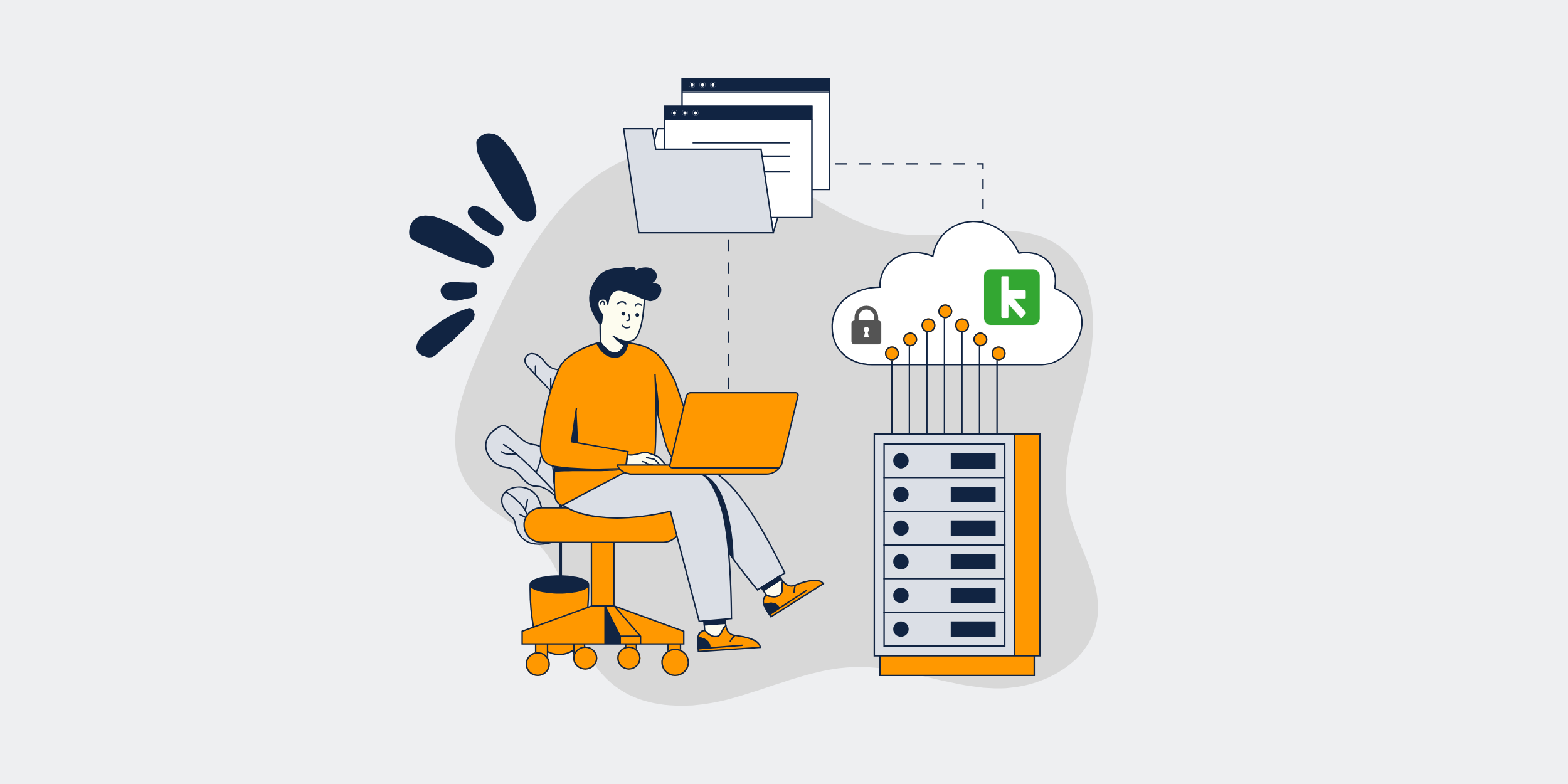
The Essential Role of Keap (Formerly Infusionsoft) Data Backups
In today’s digital era, safeguarding your business data is more critical than ever. Whether you’re a fledgling start-up or a well-established enterprise, understanding the importance of Keap (formerly Infusionsoft) data backups can be the difference between seamless operations and catastrophic data loss. Let’s dive into the essential role that data backups play for Keap users and explore the best practices to keep your valuable information safe.
What Is Keap (Formerly Infusionsoft)?
Keap, which was formerly known as Infusionsoft, is a leading customer relationship management (CRM) software that helps businesses automate their sales and marketing processes. Keap allows users to manage customer interactions, organize data, and streamline workflows to enhance efficiency and boost growth.
Why Are Data Backups So Important?
Imagine waking up one morning to find all your customer data, transaction histories, and important communications wiped clean. Sounds like a nightmare, right? This scenario underscores the critical importance of regular data backups.
Data Loss Scenarios
- Hardware Failures
- Human Error
- Cyber Attacks
- Natural Disasters
The Financial Impact of Data Loss
Data loss can have severe financial repercussions. From the costs associated with downtime to potential fines for non-compliance with data protection regulations, the financial impact can be staggering.
Benefits of Regular Data Backups
Peace of Mind
Knowing that your data is safely backed up allows you to focus on growing your business without constantly worrying about data loss.
Quick Recovery
In the event of data loss, having backups enables you to quickly restore your data and resume normal operations with minimal disruption.
Compliance
Many industries have stringent data protection regulations. Regular data backups ensure you are compliant and avoid hefty fines.
Best Practices for Keap Data Backups
Automate the Backup Process
Manual backups are prone to human error. Automating the backup process ensures consistency and reliability.
Use Multiple Backup Locations
Storing backups in multiple locations reduces the risk of total data loss. Utilize both on-site and off-site storage solutions.
Test Your Backups Regularly
Don’t wait until disaster strikes to test your backups. Regularly testing ensures they are functioning correctly and can be restored quickly.
Secure Your Backups
Backups should be secured with the same level of protection as your primary data. Use encryption and strong access controls.
Keap’s Built-In Backup Features
Keap offers built-in features for data backup that are designed to help users safeguard their information. These features include automated backups and secure storage, giving users one less thing to worry about.
Automated Backups
Keap’s automated backup feature ensures that your data is regularly saved without any manual intervention, providing a hassle-free experience.
Secure Storage
Keap stores your backups in secure data centers, ensuring the highest level of protection against unauthorized access and cyber threats.
Third-Party Backup Solutions
While Keap’s built-in features are robust, integrating third-party backup solutions can add an additional layer of security. These tools often provide enhanced features like advanced encryption, comprehensive reporting, and quicker recovery options.
Popular Third-Party Backup Options
- Backupify
- Rewind
- Spanning Backup
Steps to Implement a Keap Data Backup Strategy
Step 1: Assess Your Data
Identify the critical data that needs to be backed up. Prioritize customer information, transaction histories, and communication logs.
Step 2: Choose Your Backup Method
Decide whether you will rely on Keap’s built-in backups, a third-party solution, or a combination of both.
Step 3: Automate and Schedule
Set up automated backups and schedule them during off-peak hours to minimize disruptions.
Step 4: Regularly Test and Monitor
Conduct regular tests to ensure your backups are reliable and can be quickly restored if necessary. Monitor your backup processes for any errors or failures.
Step 5: Secure Your Backup Data
Ensure that your backup data is encrypted and access is restricted to authorized personnel only.
Common Mistakes to Avoid
Overlooking Data Prioritization
Not all data is of equal importance. Failing to prioritize critical data can lead to longer recovery times and increased downtime.
Neglecting Regular Testing
If you don’t regularly test your backups, you may find out too late that they are incomplete or corrupt.
Ignoring Security Measures
Backups are only as good as their security. Avoid weak passwords and lack of encryption to protect your backup data.
Conclusion
Backing up your Keap data is not just a good practice—it’s an essential one. From protecting against unexpected hardware failures to ensuring compliance with industry regulations, regular data backups safeguard your business and give you peace of mind. By understanding the benefits and implementing best practices, you can ensure your business data remains secure and accessible when you need it the most.
FAQs
1. How often should I back up my Keap data?
It’s best to back up your data daily to ensure that you always have a recent copy in case of an unexpected event.
2. Can I rely solely on Keap’s built-in backup features?
While Keap’s built-in features are robust, integrating third-party solutions can provide additional layers of security and functionality.
3. What should I do if I encounter a backup failure?
Immediately investigate the cause of the failure, resolve any issues, and perform another backup as soon as possible.
4. Is encryption necessary for my backup data?
Yes, encryption is essential to protect your backup data from unauthorized access and cyber threats.
5. How can I ensure compliance with data protection regulations?
Regular backups, secure storage, and keeping up-to-date with industry regulations are key to ensuring compliance.
