The Importance of Regular Backups for Your Keap Data
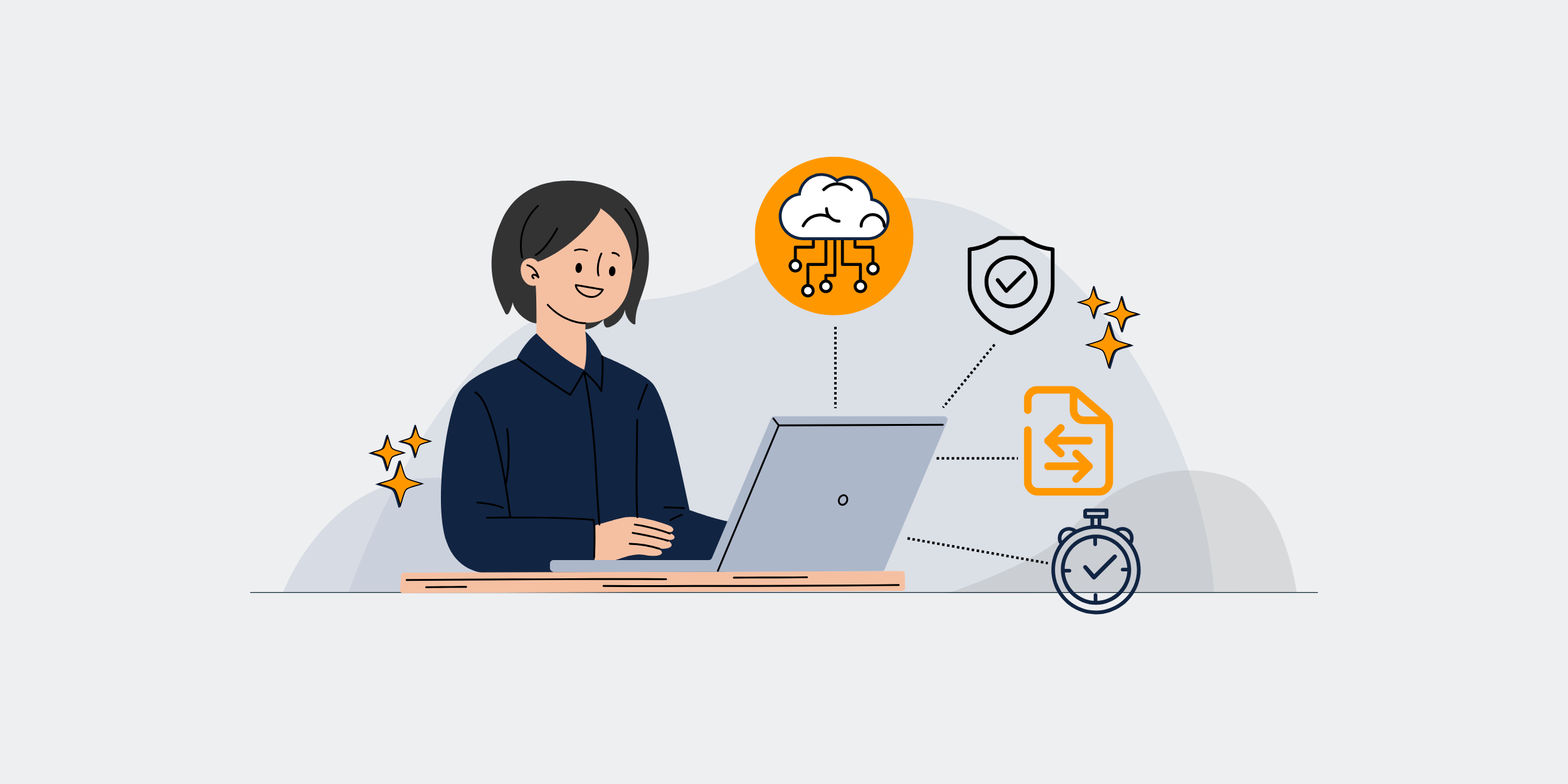
How Regular Keap Backups Can Prevent Data Loss Disasters
Introduction
Hey there! Imagine pouring hours of hard work into your business, only to wake up one day and find all your data gone. Chilling, right? This can be the reality if you don’t prioritize regular backups, especially when it comes to using Keap (formerly Infusionsoft). Let’s dive into why these backups are so crucial and how they can be your lifesaver in times of data loss disasters.
What is Keap?
Keap is more than just a CRM tool; it’s an all-in-one solution to help small businesses convert leads into clients. Handling everything from customer engagement to sales automation, Keap is a vital asset for many enterprises. Given its central role, losing Keap data would be catastrophic.
The Role of Keap in Business Operations
Imagine Keap as the conductor of an orchestra, ensuring every piece of your business puzzle fits perfectly. It manages contacts, schedules, emails, and even financial transactions. With so much responsibility on its shoulders, maintaining its data integrity is non-negotiable.
Why Data Loss in Keap is a Big Deal
Let’s not sugarcoat it; data is the backbone of modern businesses. Losing it is like losing your lifeline. Here’s why data loss in Keap is incredibly problematic:
Financial Implications
Time is money, and data loss can set you back significantly. From customer details to sales records, everything is at risk, potentially leading to substantial financial losses.
Operational Disruptions
Functioning without your Keap data is like trying to drive a car without wheels. Your business operations come to a screeching halt, affecting productivity and causing delays.
Customer Trust and Retention
In the digital age, losing customer data can severely damage trust. Once trust is gone, regaining it is an uphill battle, affecting both current and future business engagements.
The Importance of Regular Backups
So, why should you bother with regular backups? Wouldn’t it be easier to fly by the seat of your pants? Absolutely not. Here’s why:
Prevention is Better than Cure
Ever heard the phrase, “An ounce of prevention is worth a pound of cure”? That’s exactly what backups do. They act as your safety net, ensuring you’re prepared for any unexpected data hiccups.
Peace of Mind
Knowing you have a reliable backup process means you can sleep a little easier at night. No more waking up in cold sweats worrying about potential data loss!
Quick Recovery
Accidents happen, but with regular backups, you can recover swiftly and get back on track, minimizing downtime and business disruptions.
How to Set Up Regular Keap Backups
Alright, we’ve established that regular backups are essential. Now, let’s get into the nitty-gritty of setting them up for your Keap account.
Manual Backups
One way to backup your data is to manually export it. This can be done from the Keap dashboard, but be warned, it’s time-consuming and easy to forget. Not the most reliable method.
Automated Backup Solutions
Automated solutions are the way to go. They regularly save your data without you lifting a finger, ensuring you’re always covered. Many third-party tools integrate seamlessly with Keap, making this process super smooth.
Choosing the Right Tool
Look for a tool that offers scheduled backups, easy restoration, and secure storage. Aim for one that’s highly recommended and has strong customer support, just in case you hit a snag.
Setting Up Automation
Once you’ve chosen your tool, setting up automation is usually straightforward. Follow the provided instructions, and voila, you’re on your way to worry-free backups!
Best Practices for Keap Backups
You’re not off the hook just yet! Following some best practices ensures your backup strategy is foolproof.
Regular Backup Schedule
Set a regular backup schedule that suits the frequency of your data changes. Daily or weekly backups are generally recommended.
Verify Your Backups
A backup is only good if it works. Regularly verify your backups to ensure they’re complete and functional. Better safe than sorry!
Use Multiple Storage Locations
Don’t put all your eggs in one basket. Store backups in multiple locations—both on-premises (if possible) and in the cloud— to hedge against localized disasters.
Maintain Backup Logs
Keep detailed logs of your backup activities. This will help you trace any issues and give you peace of mind knowing you’re covered on all fronts.
Common Myths About Backups
There are a few myths floating around about backups that need busting. Let’s clear the air:
Myth: My Data is Safe in the Cloud
Cloud providers do offer some data protection, but relying solely on them is risky. Having your own backup ensures double protection.
Myth: Backups Are Too Expensive
Think of backups as an investment rather than a cost. The potential losses from data disasters far outweigh the cost of setting up regular backups.
Myth: I’ll Always Remember to Back Up
Sure, until life gets busy and you forget! Automated backups take the human error factor out of the equation.
Benefits of Using Automated Backups
Besides peace of mind, automated backups come with a slew of benefits.
Hands-Off Approach
Once set up, automated backups require minimal to no intervention from you. Sit back, relax, and let the technology do the heavy lifting.
Consistency
Automated backups ensure consistency in data saving, keeping everything up-to-date without fail.
Time-Saving
By freeing up time that would otherwise be spent on manual backups, you can focus more on growing your business.
Ensuring Data Security During Backups
While we’re talking about backups, data security should also be on your radar. Here’s how to keep your backup data secure:
Use Encryption
Encrypt your backup data to ensure it’s protected from unauthorized access. This makes your data gibberish to anyone without the decryption key.
Access Controls
Limit backup access to only trusted individuals. The fewer people who have access, the lower the risk of a data breach.
Regular Security Updates
Ensure your backup system is regularly updated to defend against the latest security threats. Stay one step ahead of potential attackers.
The Cost of Neglecting Backups
Still not convinced? Consider the cost of neglecting backups.
Financial Losses
As mentioned earlier, the financial ramifications of data loss can be staggering. From loss of revenue to potential fines, it can spiral out of control quickly.
Loss of Reputation
In business, reputation is everything. Losing data can mark you as untrustworthy, turning customers away and tarnishing your reputation.
Operational Downtime
Imagine trying to run your daily operations without access to your data. Not only productivity takes a hit, but you may also end up losing customers due to delayed responses.
Conclusion
So, there you have it! Regular Keap backups are not just a luxury; they’re a necessity. From preventing financial and operational disasters to ensuring customer trust, there’s no downside to having a solid backup plan. Don’t wait for a catastrophe to strike before you act. Implement regular Keap backups today and safeguard the future of your business.
FAQs
1. How often should I back up my Keap data?
It’s recommended to back up your Keap data daily or weekly, depending on how frequently your data changes.
2. Is it safe to rely on automated backup tools?
Yes, automated backup tools are designed for safety and convenience. Just make sure to choose a reputable service that offers robust security features.
3. Can I recover data from a corrupted backup file?
That depends on the severity of the corruption. Regular verification of your backups can help reduce the chances of encountering irrecoverable corrupt files.
4. What are the best tools for Keap backups?
There are several tools available, such as Backupify and Rewind, designed to integrate seamlessly with Keap for automated backups.
5. How can I test my backup to ensure it’s working correctly?
You can perform periodic restore tests. Choose a backup at random and follow the restoration process to see if the data is intact and functional.
